Analytics
To add Analytics to an app, simply enable the Analytics feature within Kumulos and then download an SDK and drop this into your app project. As soon as you publish the update to the app stores you will then be able to track who is using the app and how engaged they are with it.
If you are an agency, managing an app for a client, you now have everything you need to sit down with them on a regular basis and discuss how to make their app more successful.
Enable Analytics¶
Create a Client¶
Kumulos groups your Apps under Clients, usually the name of the company whose app you are building or optimizing. To add a new client click the primary action button from your agency console.
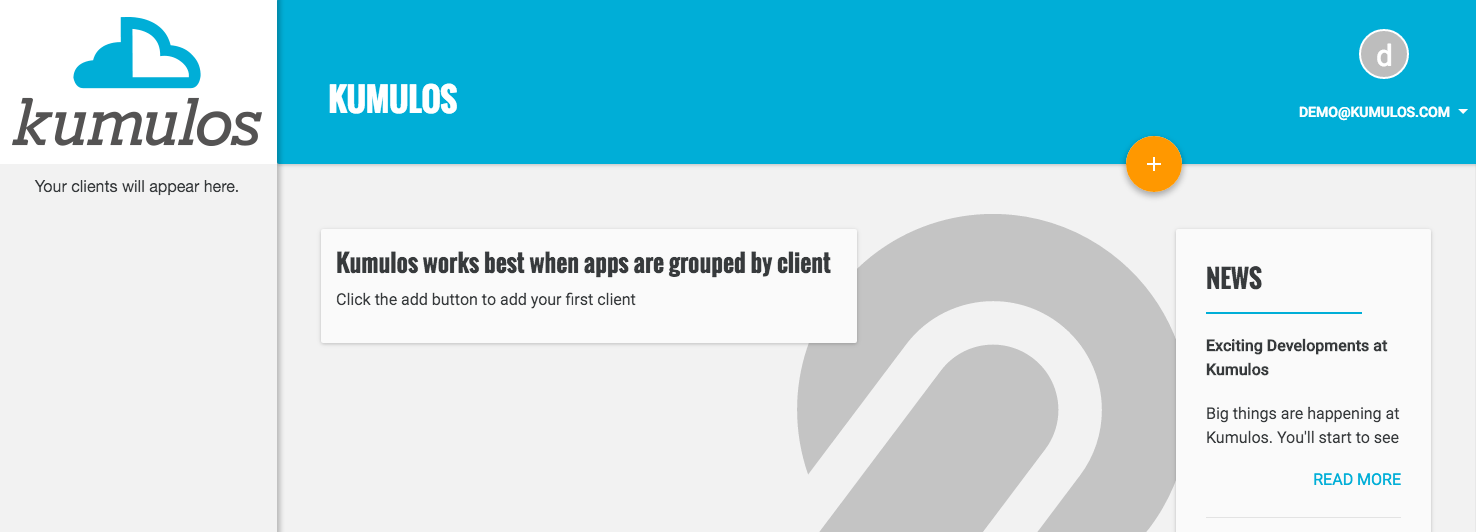
Fill in the name of the client. If you are optimizing an app for someone else, you can enable the Client Portal so they can get read-only access to the Analytics for their apps. Click "Save" when done.
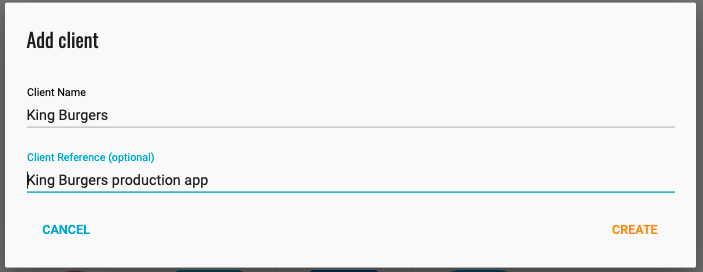
You will now be redirected to the client dashboard.
Add an App¶
Now, you can add an app for that client by clicking the primary action button. Fill in the name of the App, and optionally, add a brief description and upload an icon. Click "Save" when done.
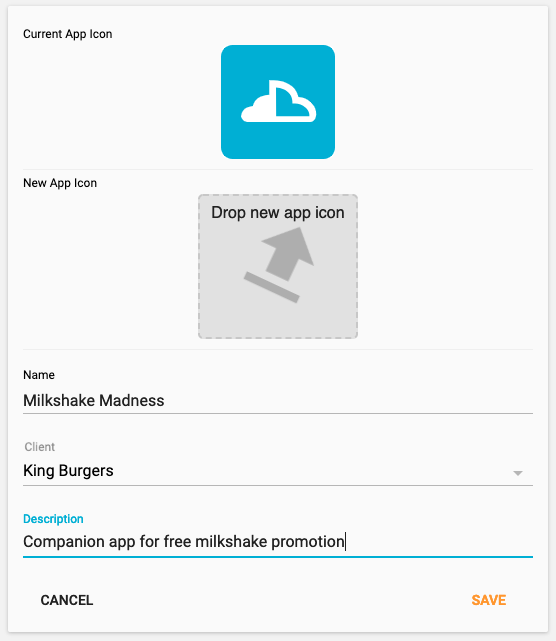
You will now be redirected to the dashboard for that app where you can enable Analytics.
Enable Analytics¶
To start a 30 day free trial, either select Analytics from the left menu or click the Start button next to Analytics on the App Dashboard.

You will now see some more information about the analytics feature.
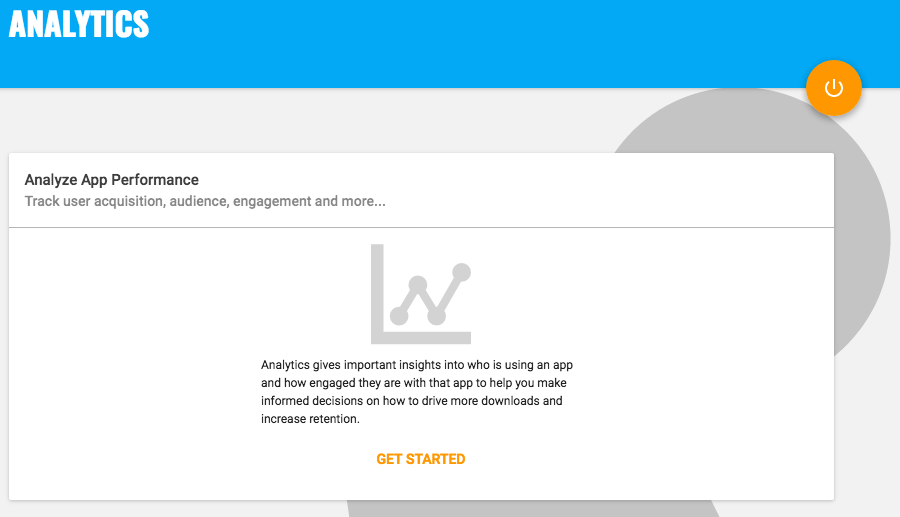
Click Get Started when prompted. You will be asked to confirm that you wish to begin a 30 day free trial.
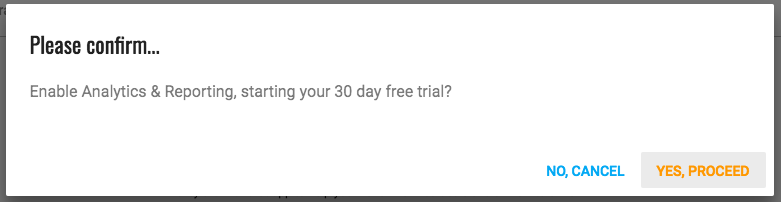
Click Yes, proceed when prompted. Your 30 day trial of analytics will now begin.
Download and Integrate an SDK¶
You can now select and download the SDK(s) for your app by selecting the appropriate SDK and clicking the download button.
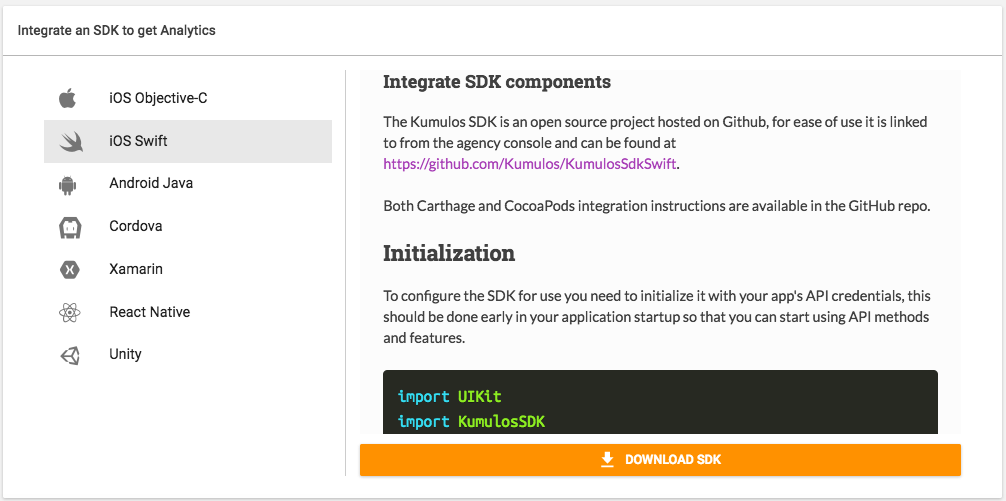
Follow the integration guide for that SDK to initialize the Kumulos client in your app project. Please note that you will need the API Key and Secret Key shown on the App Dashboard to do this. As soon as the Kumulos client is initialized with an API Key and Secret Key, then it will send analytics data back to Kumulos. The instructions to initialize the client are contained in the integration guides and linked here:
Checking installs of your App¶
When you run your app on a simulator or install your app on a device, you can check that the SDK has been initialized correctly by selecting the app and clicking the Installs tab to see the ten most recent installs of your app. Click on any install to see more information.
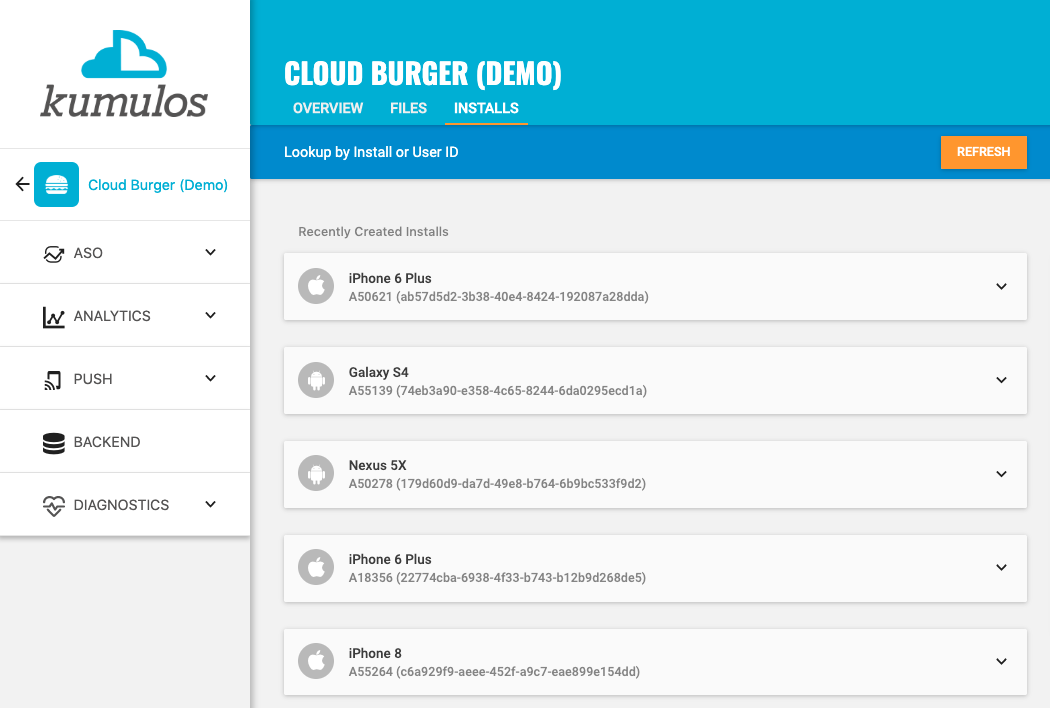
Alternatively, to see counts of all analytics events, including system events such as opened a push notification, recorded by installs of the app in the last 30 days, expand 'Analytics' and click 'Explore' in the left menu. For comparison, the total number of sessions in the same period is shown.
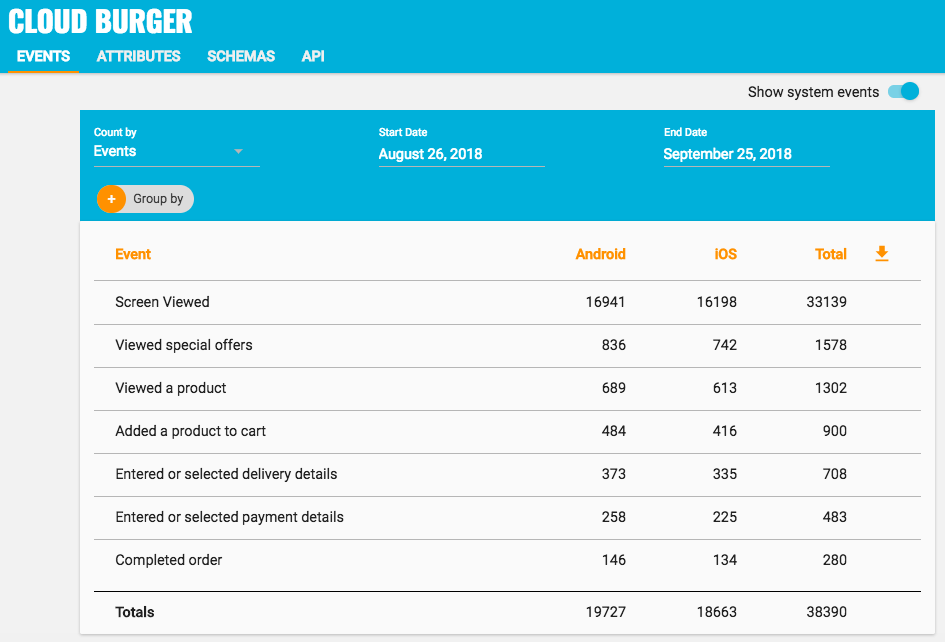
If you experience any difficulties integrating an SDK or initializing the Kumulos client, please don't hesitate to contact support who are standing by to help!
The Analytics Dashboard¶
As soon as Kumulos receives analytics data from the app, the Analytics Dashboard for that app will become available. This is the where you can view all analytics for an app.
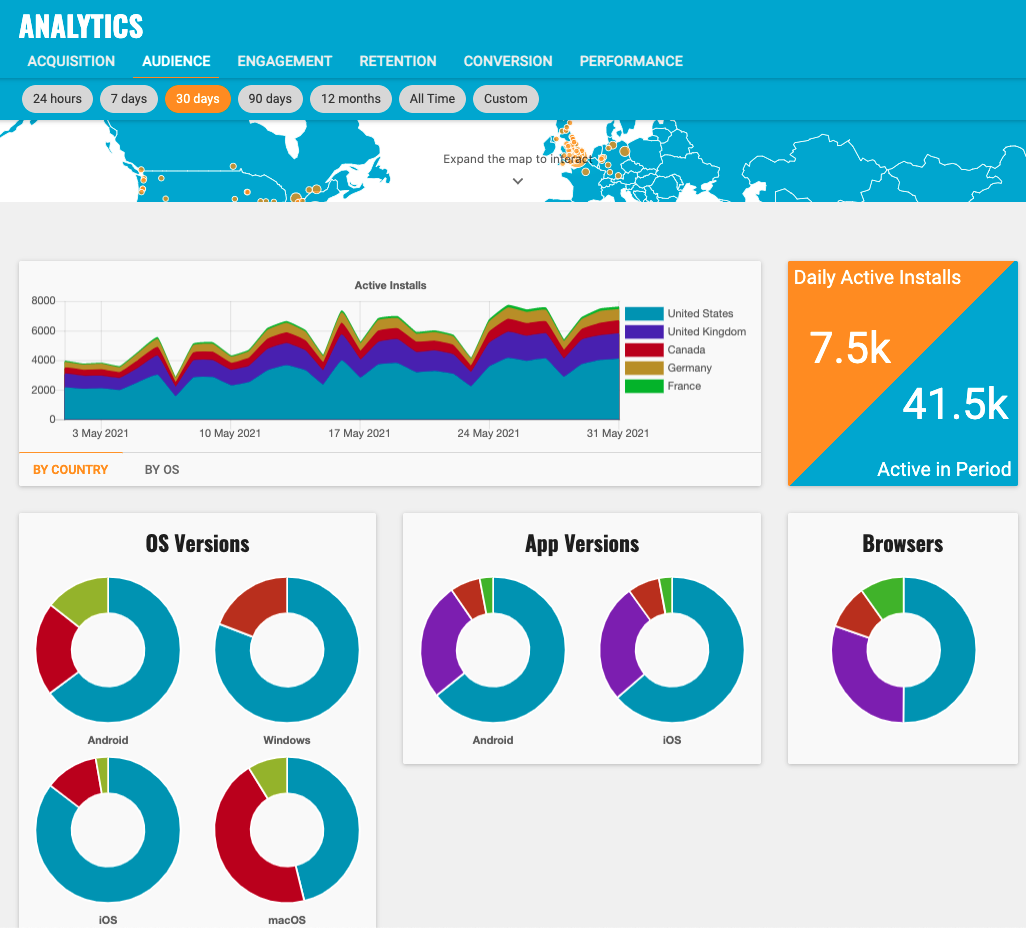
That's it - you're now all set to start tracking who is using the app and how engaged they are with it. If you are an agency managing an app for a client, don't forget to apply your own branding to your console so that this is what your client will see if you have enabled the Client Portal to give them read-only access to the Analytics for their apps.
For more information on how the analytics dashboard can be used please read more on our user guide