Branding your Console
You can add branding to your console so that any clients you invite to view their portal will see your familiar brand and logo. You can even select your own subdomain so that the portal is completely white labelled, with no references to Kumulos at all for your clients. The following short video explains how to do this.
Enable branding¶
Branding options are accessed from your Account Settings. Click on the down arrow next to your login select Account Settings and then Branding from the left-hand menu. To enable branding options, toggle the switch as shown below:

Choose your subdomain¶
You can select your own subdomain that you, your developers and your clients can use to access the console via https://[your-subdomain].app.delivery. Your subdomain can contain letters, numbers and dashes, but it must also be unique within our database and certain values will be reserved for Kumulos service use.

Select a theme¶
You can select a theme that more closely matches your company's brand from the theme selector, just select the desired theme from the drop-down. The available themes are:
- Kumulos (Blue/Orange)
- Sunrise (Orange/Blue)
- Field of Dreams (Green/Amber)
- London Bus (Red/Grey)
- Batcave (Black/Amber)
- Deathstar (Black/Red)
- Overcast (Grey/Amber)
- Squirrels (Grey/Red)
If you can't find a theme that fits your brand then just contact support who will be happy to make one for you.
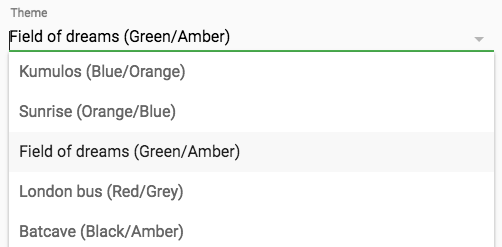
Add your Logo¶
To complete the white labelling of your console you can upload your company logo which will be used in the header of all the portal pages, as well as the login and password reset forms.
To upload your logo, select choose file to open the file selection dialog and navigate to a .jpg, .png or .gif file containing the logo you want to use (which will be resized automatically).

Save your changes¶
Once you are happy with the changes you have made, click save, the Kumulos logo will be replaced with your logo and console will update its color palette and be re-skinned to match your desired theme. You can then navigate your browser to https://[your-subdomain].app.delivery, which will load your agency console with your logo and color theme and for a complete white labelled experience.