Your Profile¶
The profile screen allows you to manage your own user account, including personalization details and your credentials for accessing Kumulos including your password, and optionally, Two-factor authentication (2FA).
It is accessed by clicking the drop-down menu at the top-right of any screen in the Console and selecting "My Profile".
Profile¶
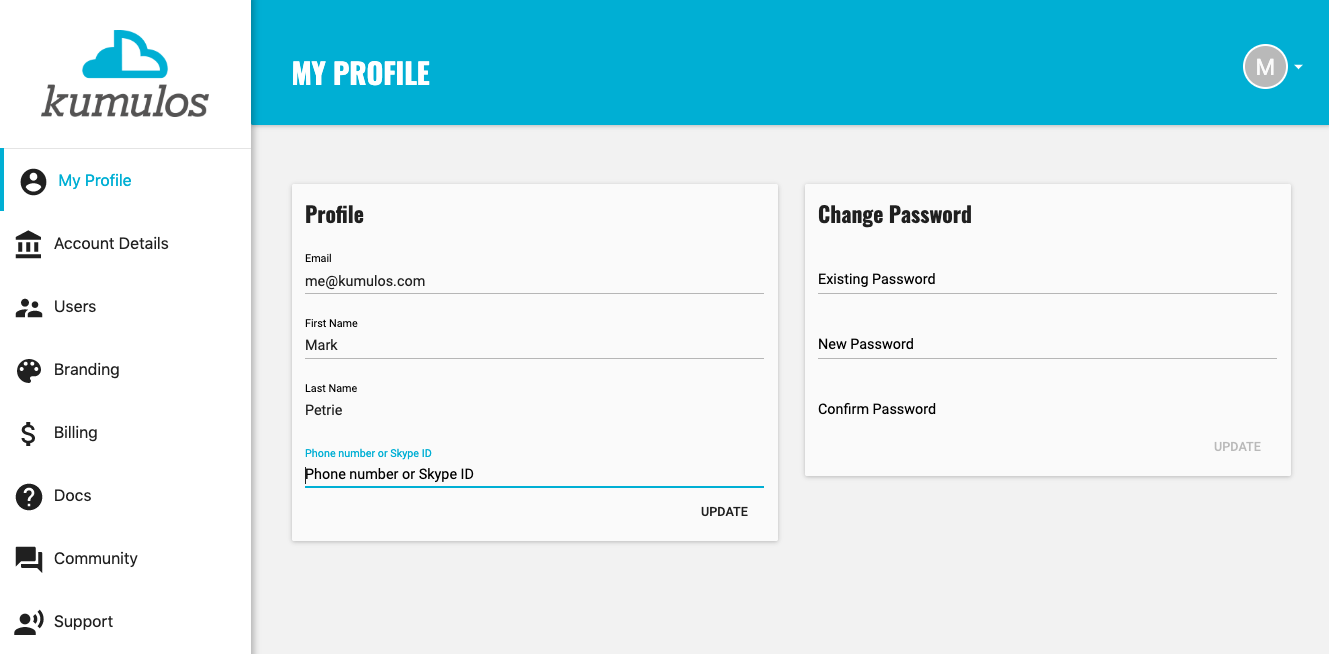
You can update your email address, enter your name (which will be shown as your avatar), give us a Phone number or Skype ID (which we will never share and will only be used by our Tech Support team if we need to contact you in response to a ticket). Click "Update" when done.
Authentication¶
Password¶
You can also change your password, Enter your existing password, a new password and then confirm the new password. By default, passwords should be at least 8 characters long and contain both upper and lowercase letters. Click "Update" when done.
Two-factor Authentication (2FA)¶
For increased security you can also opt-in to 2FA, simply click "Enable 2FA" in the panel to begin the pairing process.
The account owner may make 2FA a mandatory step for all users with access to the account.
Setting up 2FA¶
You can start the pairing process by clicking "Enable 2FA"
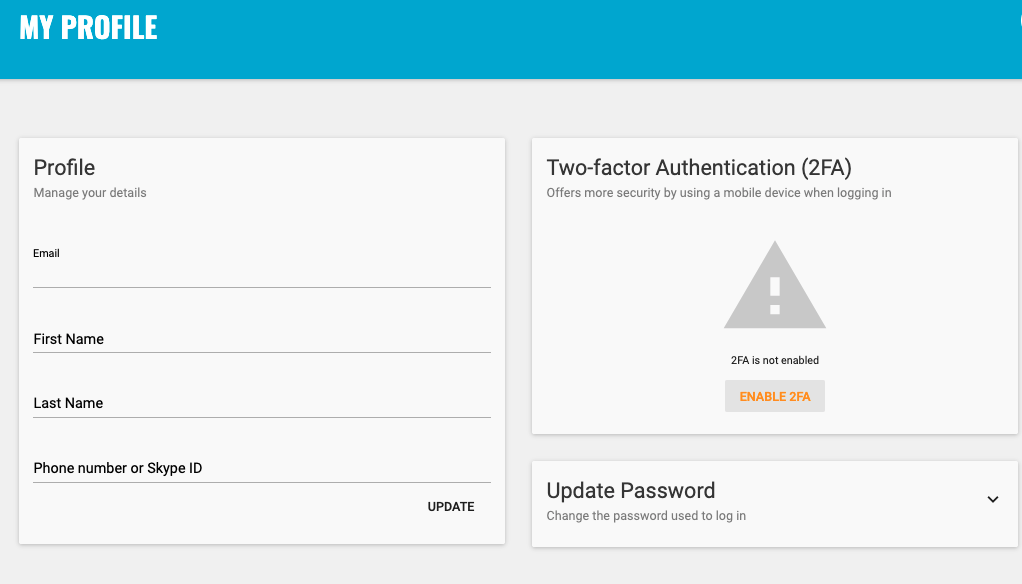
Once you have clicked this a QR code will appear. You will need to have an authenticator app on your phone or other device such as Twilio Authy, Google Authenticator, 1Password or Microsoft Authenticator.
Simply scan the QR using one of these authenticator apps. After being scanned you should have a 'Kumulos' entry in your authenticator tied to your email login.
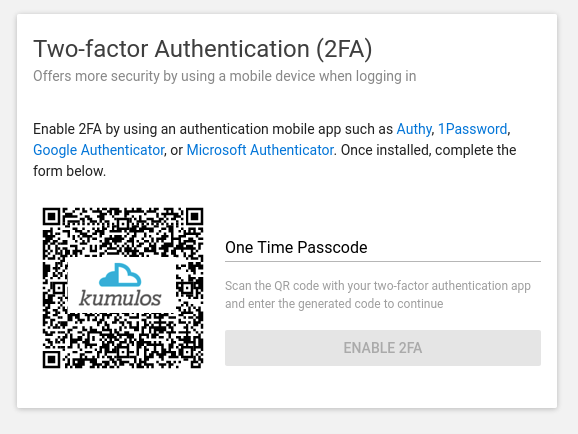
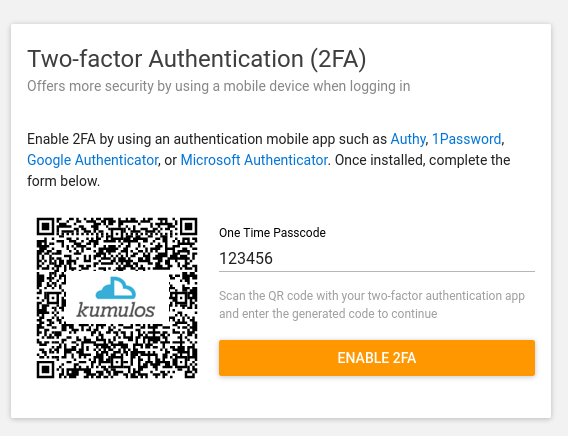
The next time you log in to the console you will see the Username/Password screen as normal. After logging in with your Username/Password combination you will then be asked for the 6 digit code from your authenticator app.
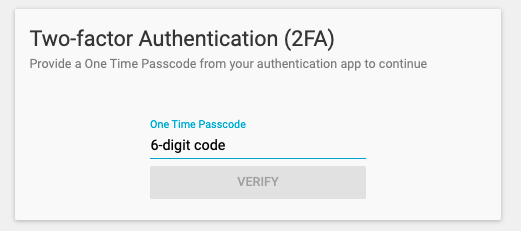
This 6 digit code changes in your authenticator app every 30 seconds. If there are only a few seconds left before the code changes, it might be best to wait for a new code so you have plenty of time to enter the code while it is still valid.
Resetting 2FA¶
If you need to reset your 2FA configuration, for example if your paired device is lost you can request any account admin to reset your current 2FA configuration.
The next time you log in you will be able to reset 2FA with a new device.
If you need to reset your 2FA and there are no other admins on your account please contact support so we can verify your identity.