Deferred Deep Linking
To get started with Deferred Deep Linking and Web-to-App banners, simply enable the feature within Kumulos, configure the appropriate app stores and then integrate an SDK into your app, and optionally, your website project.
Setup¶
Create a Client¶
Kumulos groups your Apps under Clients, usually the name of the company whose app you are building or optimizing. To add a new client click the primary action button from your agency console.
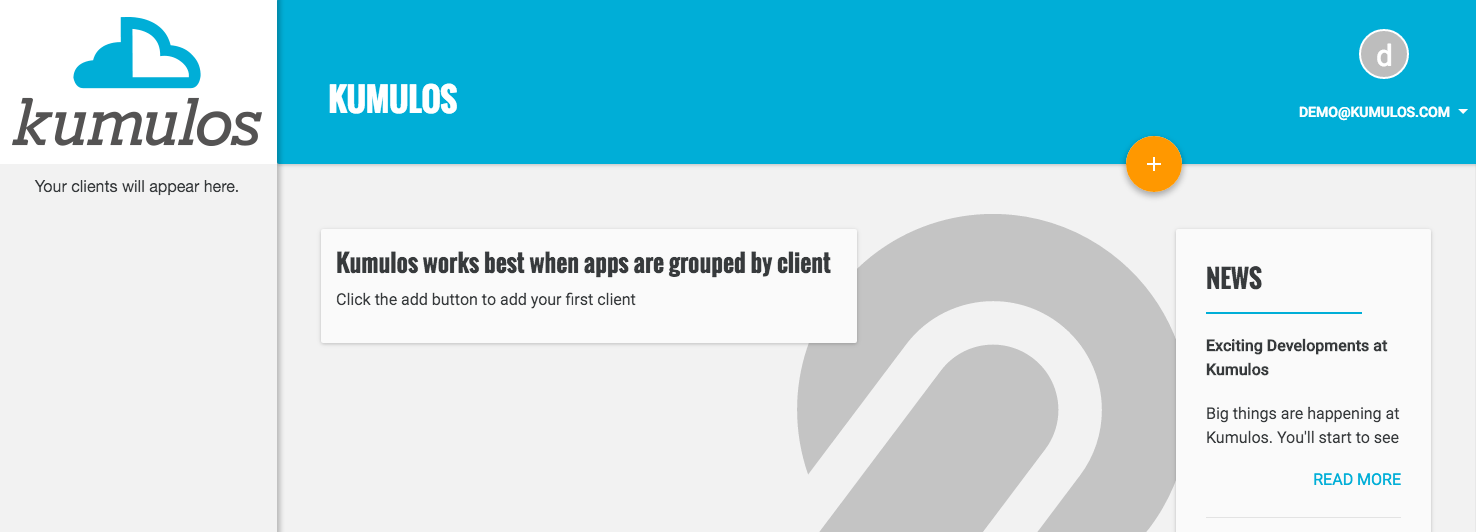
Fill in the name of the client. If you are managing an app for someone else, you can enable the Client Portal so they can create and manage their own Deep Links. Click "Save" when done.
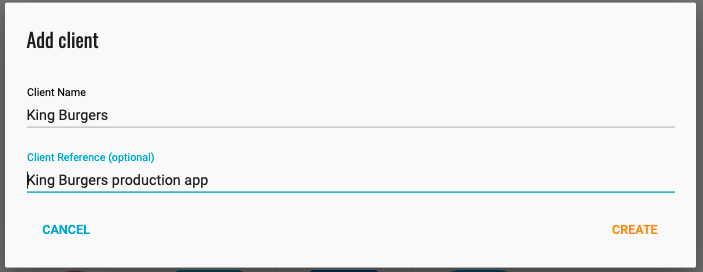
The Client reference field is an optional field that will allow you to easily identify the app in API responses. You will now be redirected to the client dashboard.
Add an App¶
Now, you can add an app for that client by clicking the primary action button. Fill in the name of the App, and optionally, add a brief description and upload an icon. Click "Save" when done.
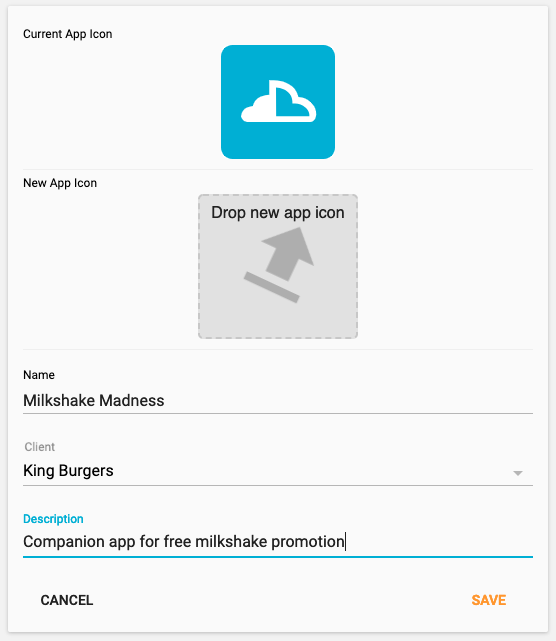
You will now be redirected to the dashboard for that app where you can enable Deferred Deep Linking.
Enable DDL¶
To start a 30 day free trial, either select Deferred Deep Linking from the left menu or click the Start button next to Deferred Deep Linking on the App Dashboard.

You will now see some more information about the Deferred Deep Linking feature.
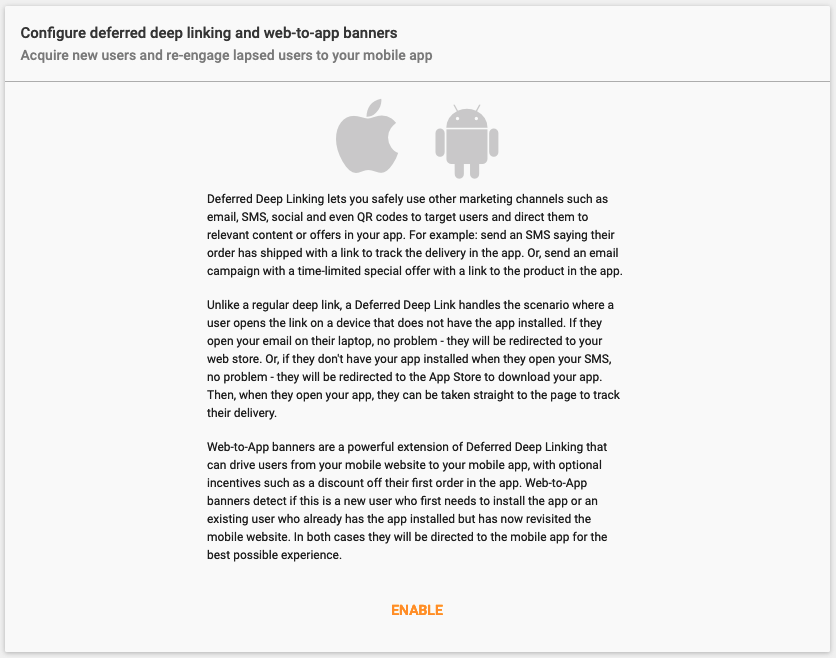
Click Enable when prompted. You will be asked to confirm that you wish to begin a 30 day free trial.
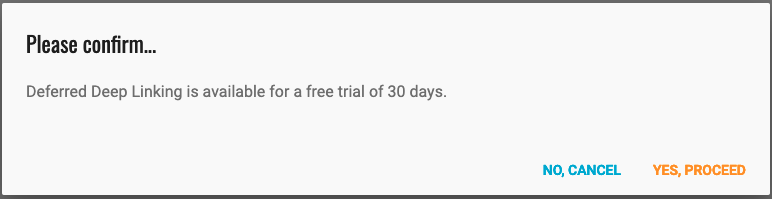
Click Yes, proceed when prompted. Your 30 day trial of Deferred Deep Linking will begin.
Configuration¶
To use Deferred Deep Links and/or Web-to-App banners, you need to configure three things:
- The subdomain you want to use for your Deferred Deep Links? E.g. cloudburger.lnk.click
- The URLs for your app listing in the App Store and Play Store (if your app is not installed)
- iOS and Android platform specific settings (so the operating system will open your app)
Select your app, expand 'Deferred Deep Linking', then click 'Configuration' to start.
Subdomain¶
Enter the subdomain (of the lnk.click domain) that you want to use for your Deferred Deep Links. This must match the domain you set in the Associated Domains capability in your Xcode project.
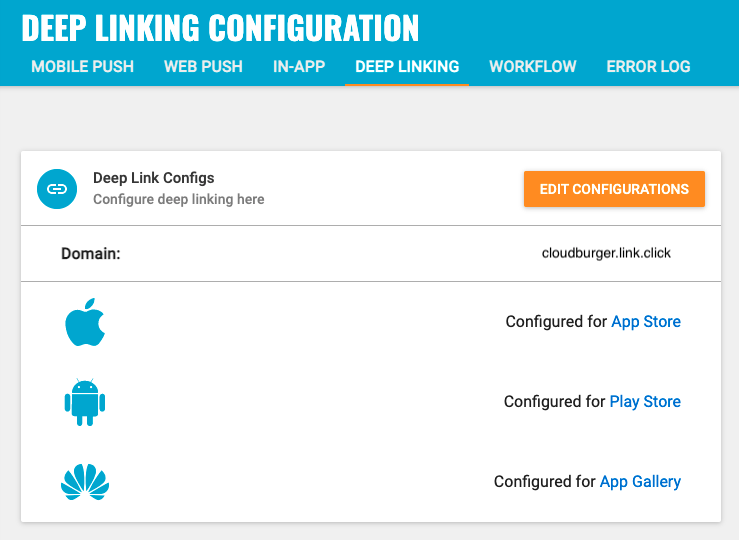
Platform Settings¶
iOS¶
To use Deferred Deep Links with your iOS app, toggle the switch next to iOS Config on. Enter the URL to your app in the App Store, the Bundle ID for your app and your Apple Developer Account Team ID (which can be found in the Apple Membership Section).
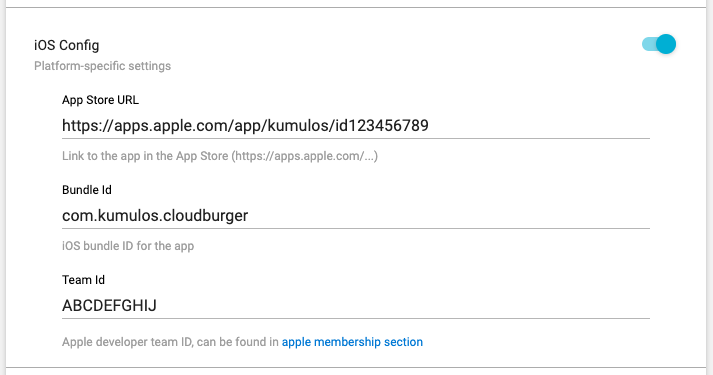
Android¶
To use Deferred Deep Links with your Android app, toggle the switch next to Android Config on. Enter the URL to your app in the Play Store, the Package for your app and the colon separated, SHA256 signing certificate fingerprint(s).
Note that if you are publishing to Google Play and app signing by Google Play is enabled, you need to add two SHA256 fingerprints: one obtained from signing APK locally and one obtained from Google Play console. Fingerprints are necessary for deep linking into your app without showing a disambiguation dialog.
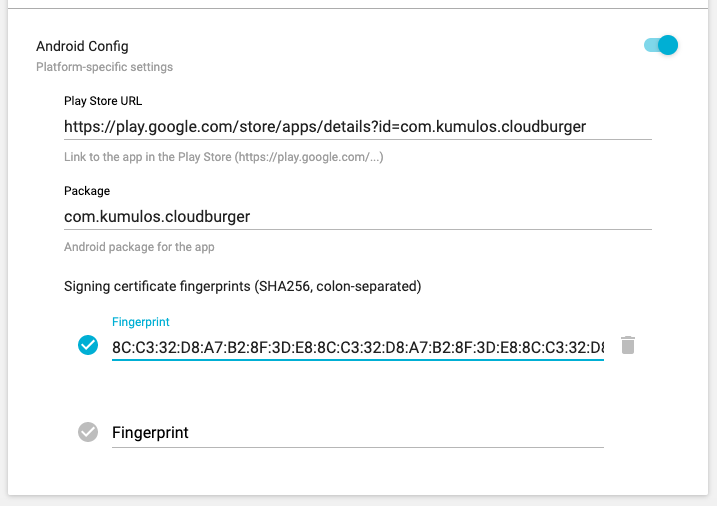
Huawei¶
To use Deferred Deep Links with your Android app distributed via the Huawei App Gallery for HCM devices sign into your AG Connect account and select My Projects, then select the Project containing the app you want to link to.
In the left menu under 'Grow' select the 'App Linking' feature, click 'Enable now' in the top panel, then once the screen refreshes, select the 'URL prefixes' tab. This will allow you to select the subdomain prefix to be used to identify your app, click 'New URL prefix' and enter the subdomain you would like in the form. It is recommended that you match the subdomain used for Kumulos iOS / Android deep links with the AG connect subdomain, if available. Once you have verified the link you will have an app gallery link of the format [subdomain].dre.agconnect.link.
Return to the Kumulos console and toggle the switch next to App Gallery Config on. Enter the AG connect prefix along with the URL to your app in the App Gallery.
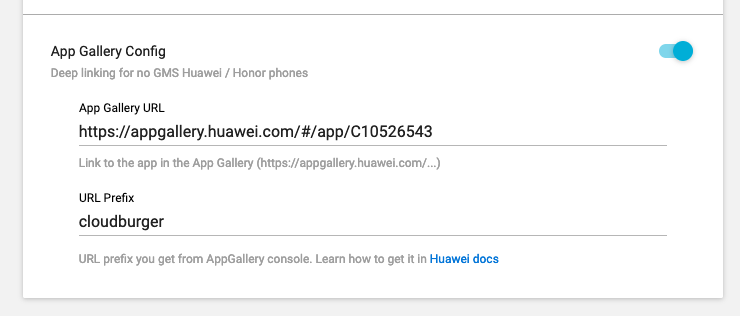
Click 'Configure' once done.
SDK Integration¶
Now follow the instructions in the iOS and Android SDK integration guides to implement deferred deep linking in your app.
Website Integration¶
In order to use Web-to-App banners you must also integrate the Kumulos Web SDK to your website.