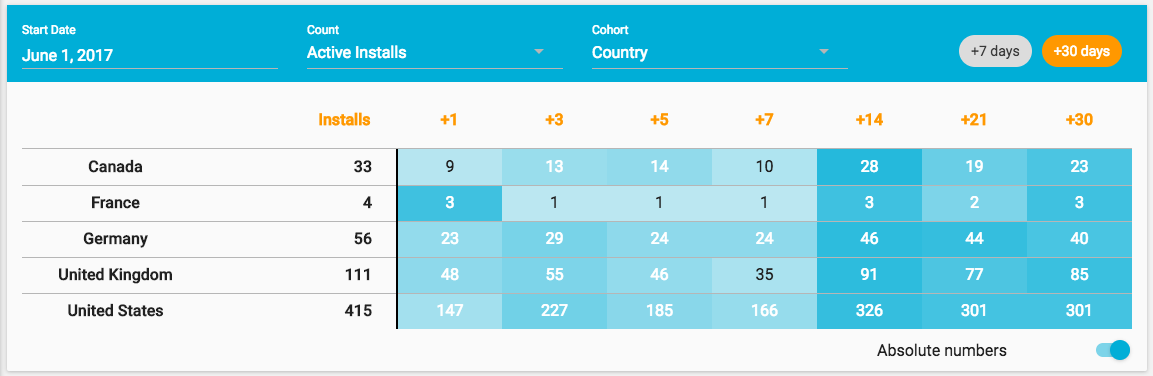Retention
The Retention tab shows how well you are retaining users in the 7 or 30 day period after they installed the app or were actively using the app. Users are grouped into cohorts of date they installed the app or were actively using the app, country or platform allowing you to see how retention varies between cohorts.
Default Behaviour¶
By default, the Retention tab will show you the count of new installs for each of the last seven days. Installs are grouped in cohorts of the date the app was installed. You can then see what percentage of installs in each cohort were active in each of the seven days after installation.
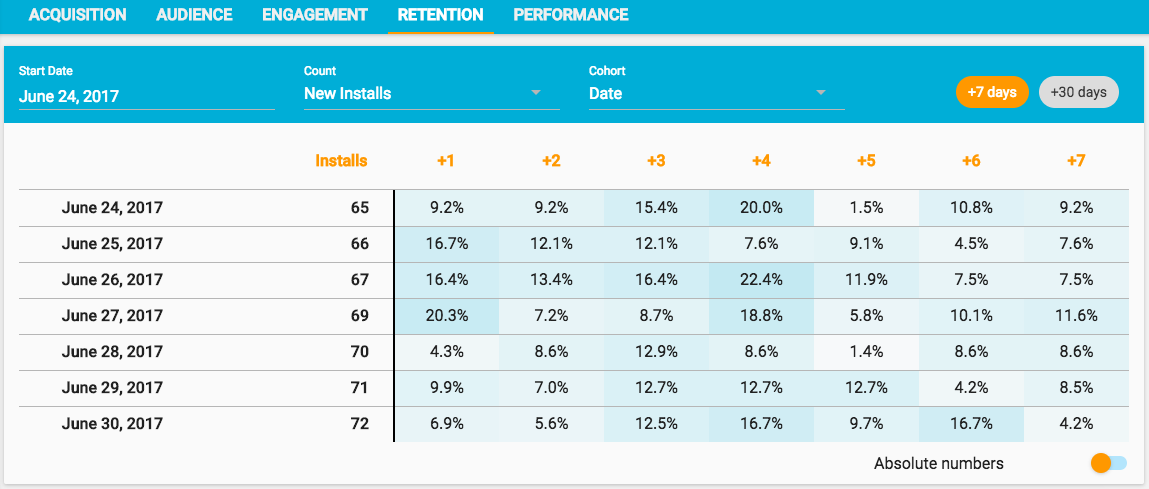
The higher the retention for a cohort on a given day, the darker the shade of the background of each cell in the table, allowing you to very quickly spot patterns. If you have applied your own branding to your console, then the table will reflect your colors.
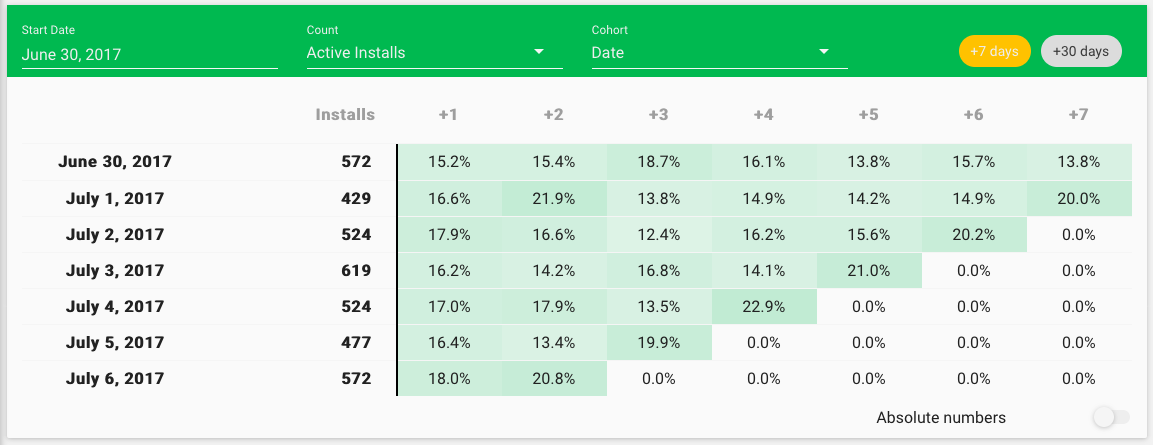
Configuration Options¶
There are a number of different configuration options to let you drill down and analyze how well the app is retaining its user base.
Start Date¶
Click on the Start Date to choose the first date from which you want to analyze retention.
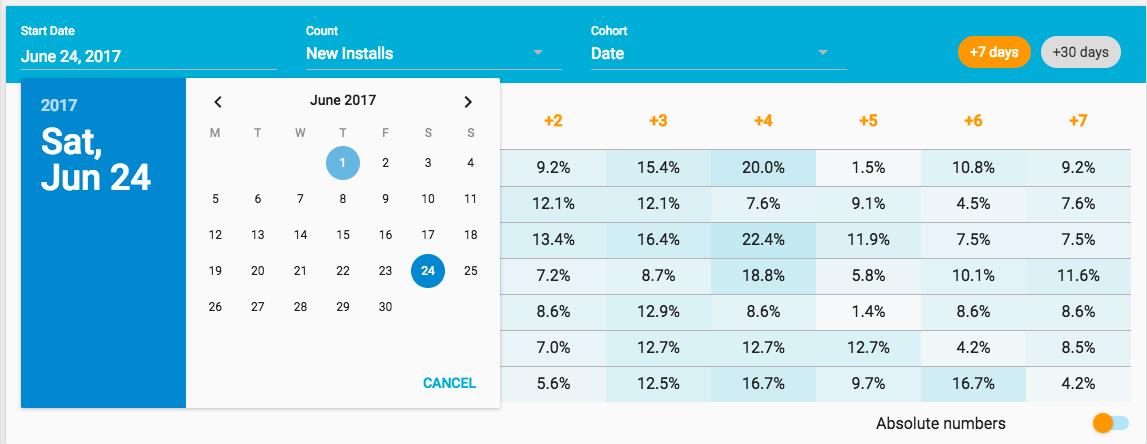
Count¶
Click on Count to analyze retention for users who had just installed the app in the date period selected (New Installs) or users who were actively using the app in the date period selected (Active Installs).
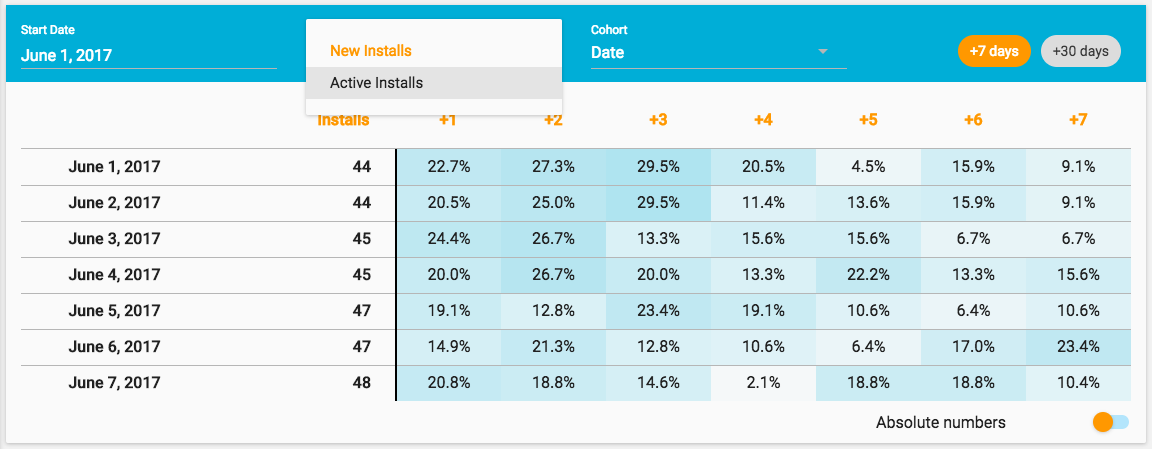
Cohort¶
Next, click on Cohort to choose what cohorts to group installs into. By default, installs are grouped in cohorts of date (i.e. the date the app was installed or the date the app was active). However, you can also select Country or OS.
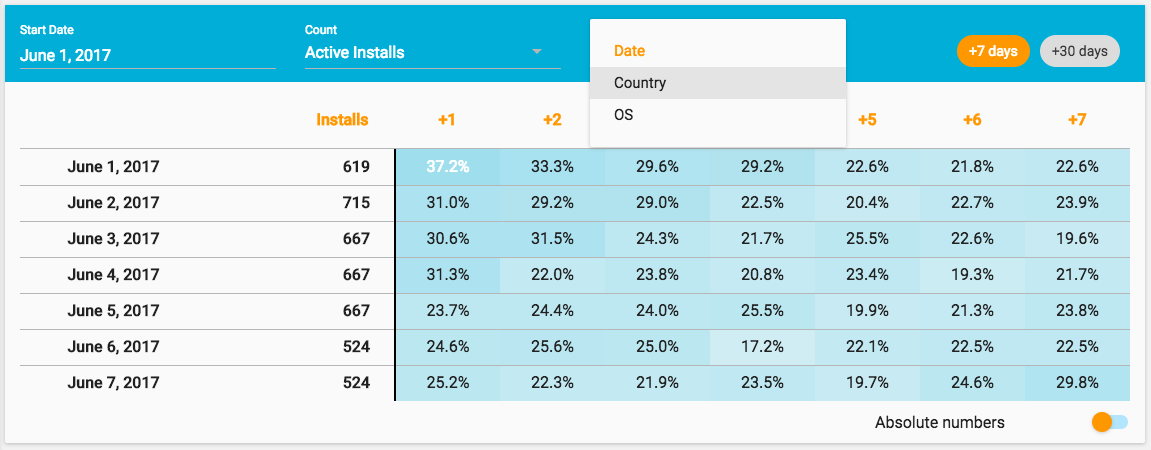
Period¶
Select the period you wish to view retention over. By default this is 7 days after the app was first installed or was actively used. However, you can change this to 30 days in which case you will see retention on days 1, 3, 5, 7, 14, 21 and 30.
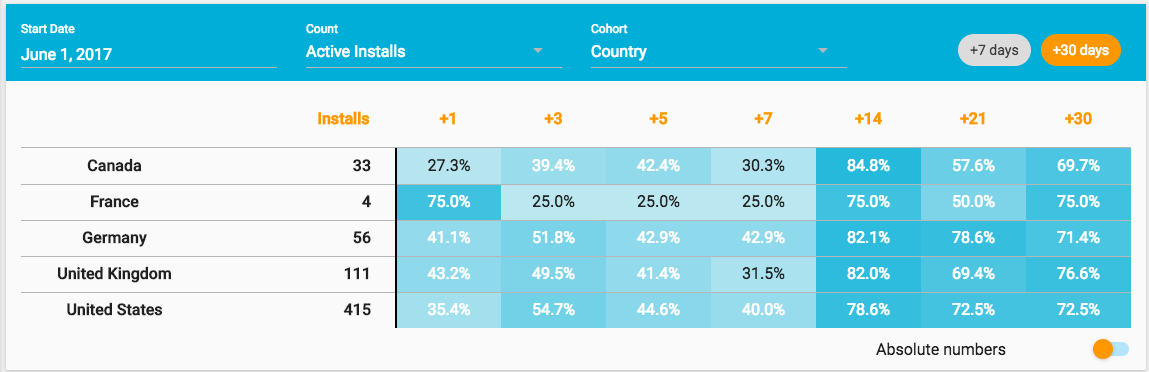
Absolute Numbers¶
Finally, you can toggle absolute numbers to see the actual count of installs in each cohort that actively used the app on each as opposed to the percentage of installs.