Media Library
Your media library is where you can store images and videos for use in your push notifications and in-app messages and templates. You can also search the Unsplash stock image library.
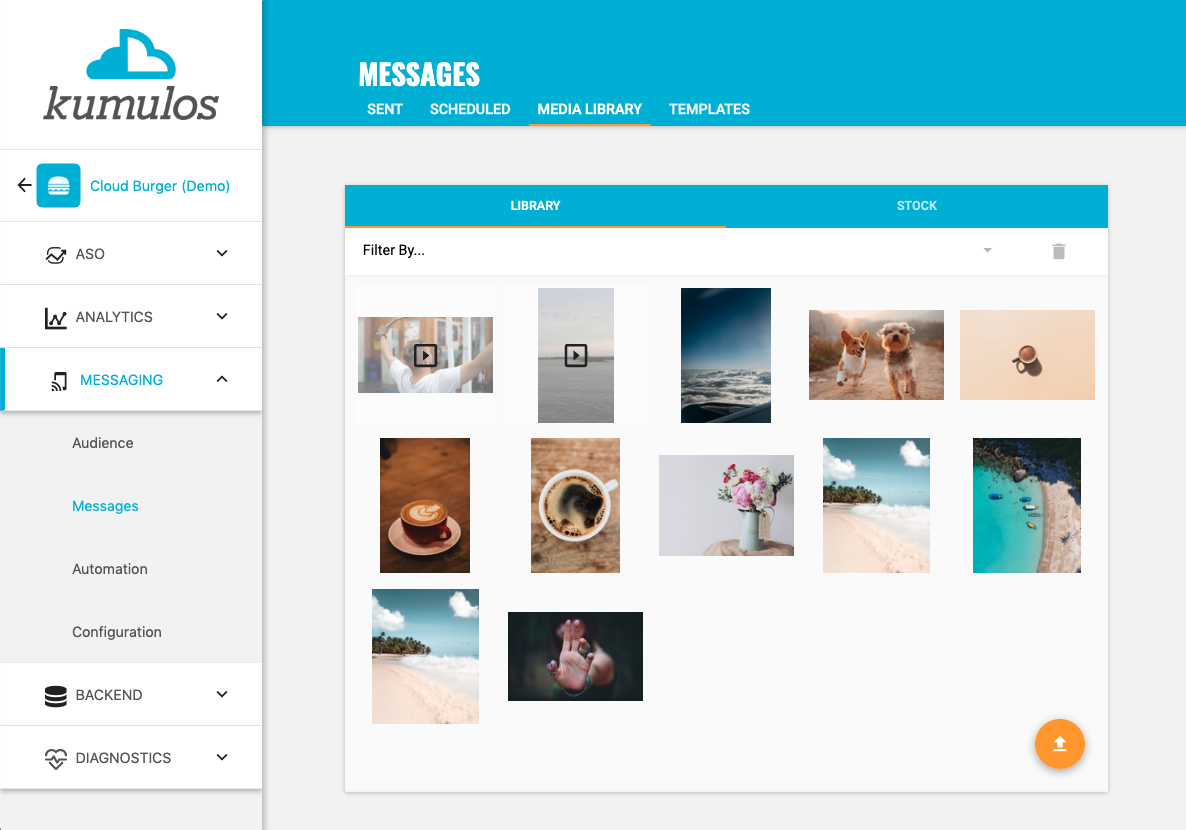
To access the media library for an app, click on the app, expand 'Messaging' in the left menu, select 'Messages' and then 'Media Library'.
Uploading media¶
To upload media to your library, click the upload primary action button. Click 'Choose File' to browse your computer and find the media. Select any tags to help you find the media later or to add a new tag, just start typing a new tag and click 'Create new tag'. Click 'Upload' to add the media to your media library for use in your push notifications or in-app messages and templates.
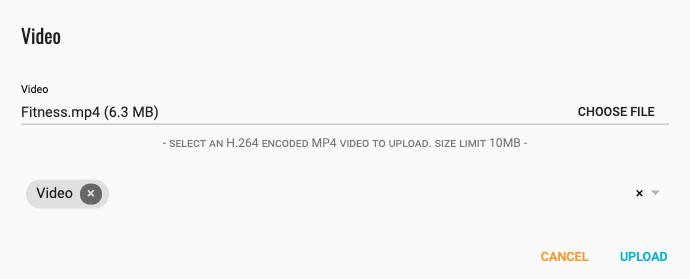
Video uploads should be H.264 encoded MP4s no more than 10MB in size.
Viewing media¶
To view media you have uploaded previously, either scroll through your library or filter by the tags you have added previously and then click on the image or video.
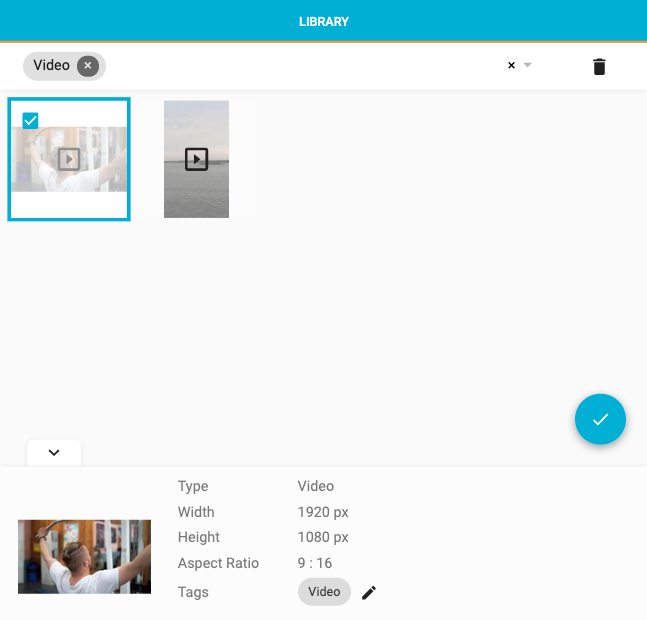
Click the pencil icon to add or remove tags associated with the media. To add a new tag, just start typing a new tag and click 'Create new tag'. Click the 'tick' icon to save changes when done.
Searching stock¶
To add an image from the Unsplash stock image library to your media library, click the 'Stock' tab and enter one or more keywords in the search box. Scroll through the results and select an image to see more information about it. Once you have found the image, click the camera primary action button to add this image to your media library for use in your push notifications or in-app messages and templates.
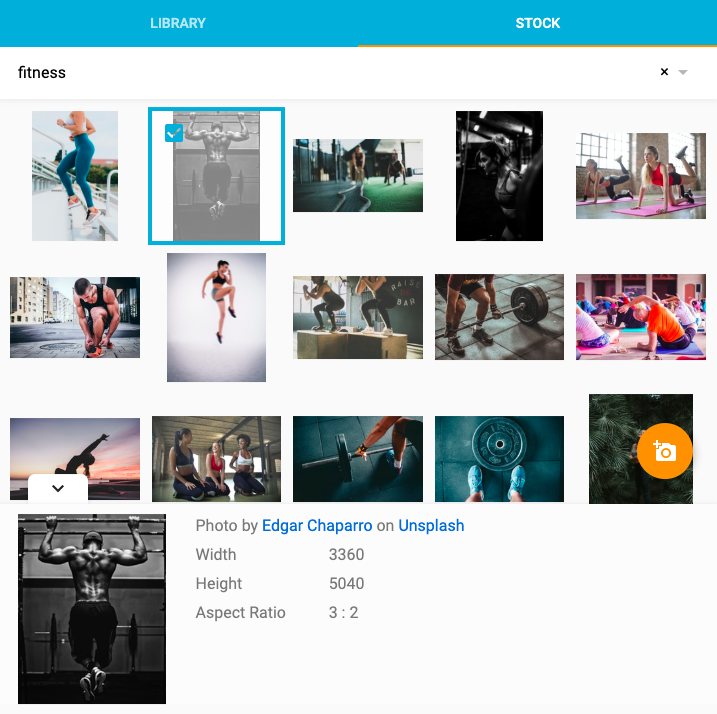
Deleting media¶
To delete any media you have uploaded previously, either scroll through your library or filter by the tags you have added previously and then click on the image or video. Click the trashcan icon to remove the media from your library.