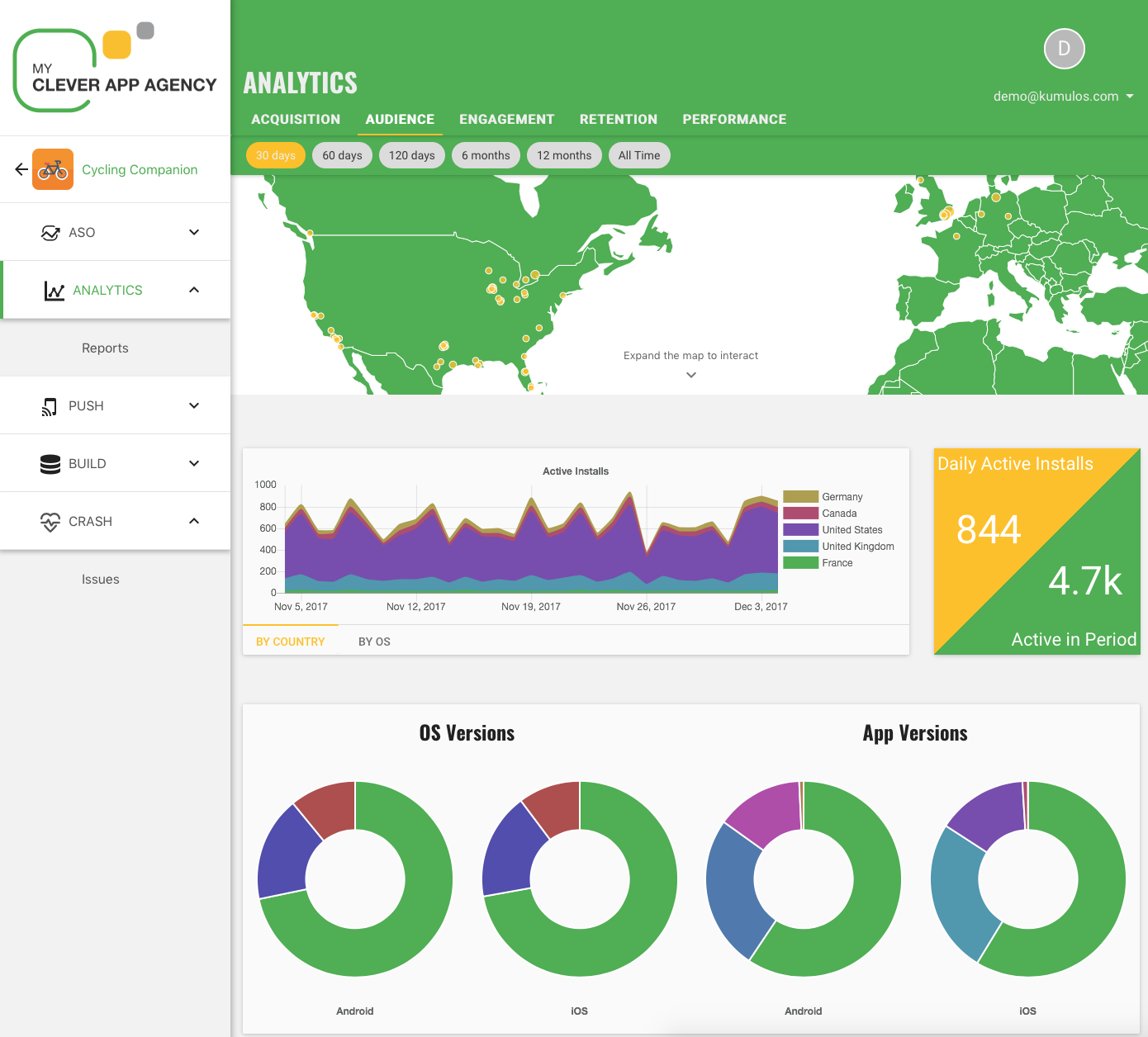Overview
Messaging¶
Push Notifications¶
Push Notifications are an effective way to keep users engaged with an app. With Kumulos, you can schedule marketing campaigns from the console or send push notifications automatically in response to events by using Automations, for example, when a user enters a Geofence, or via the Push API.
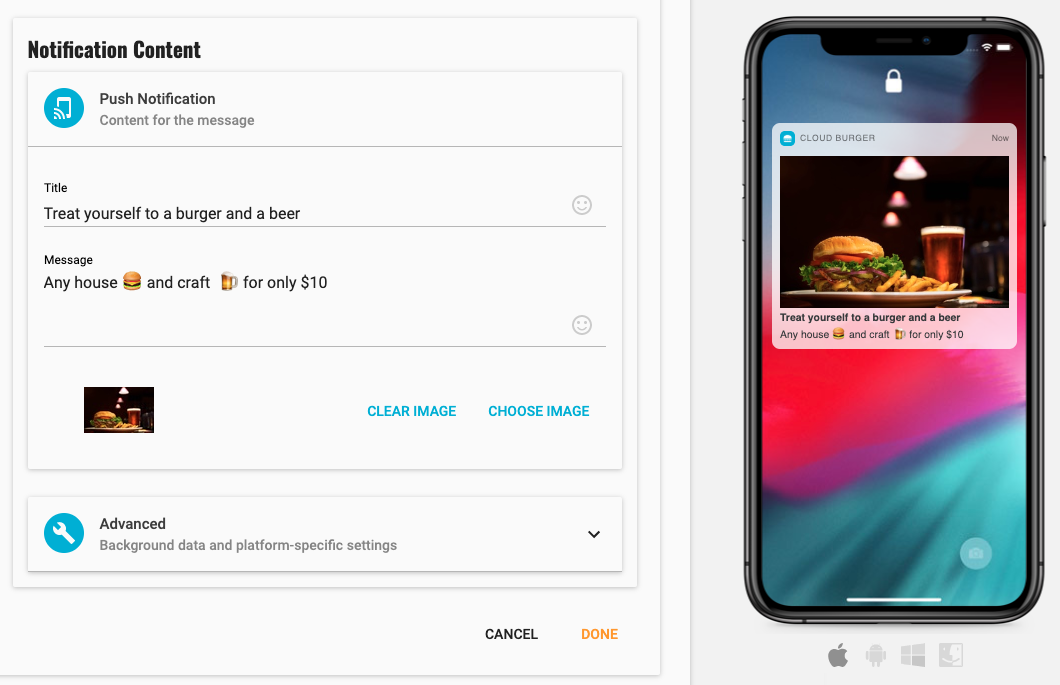
Once enabled and configured, you will be able to send unlimited push notifications to installations of your app on iOS and Android devices, via the native Apple Push Notification Service (APNS) and Firebase Cloud Messaging (FCM).
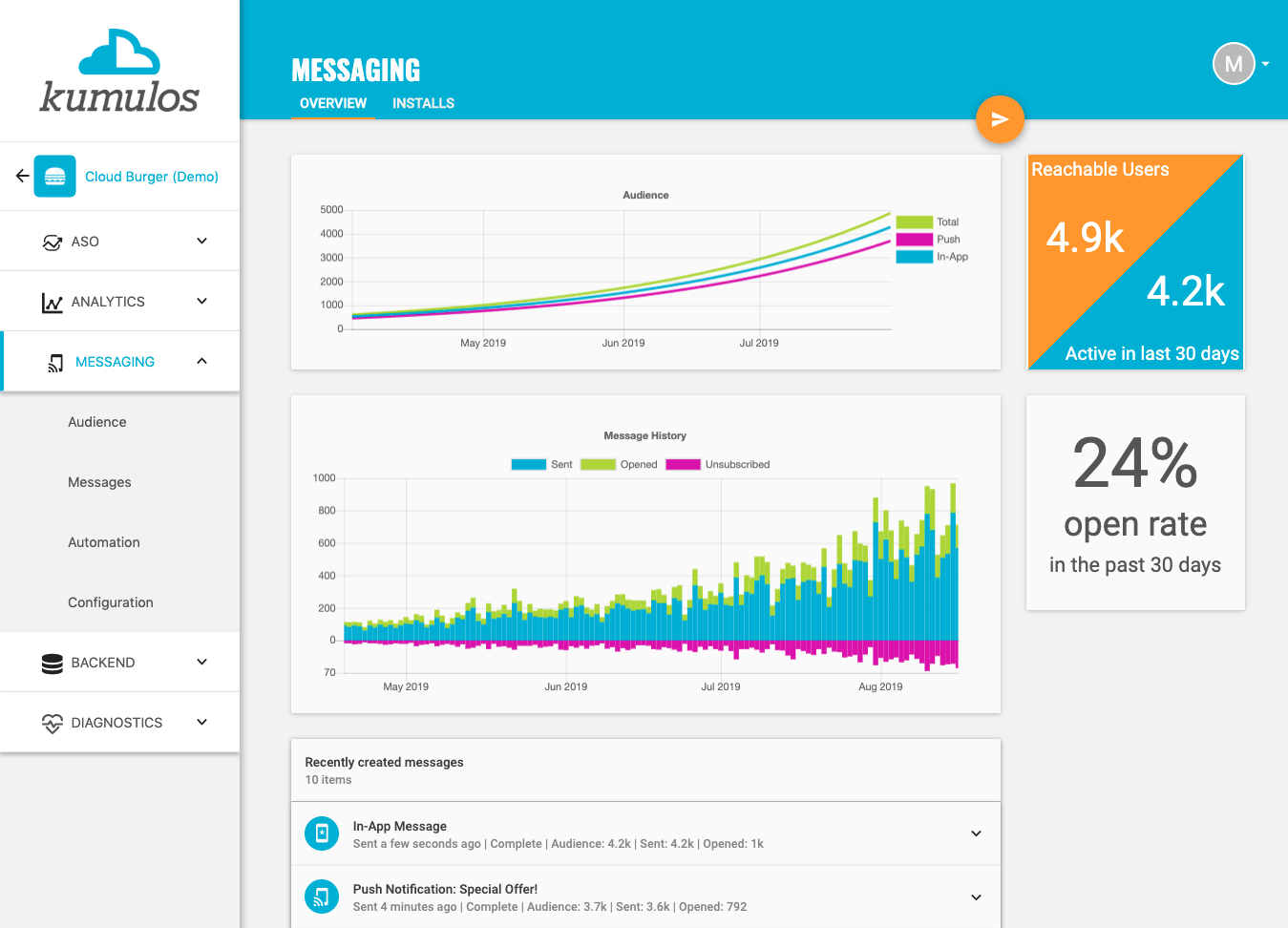
You can send notifications as part of a marketing campaign from your agency console and/or let your clients send notifications from their easy-to-use client portal. You can also Schedule notifications in advance to be sent one or more times in the future.
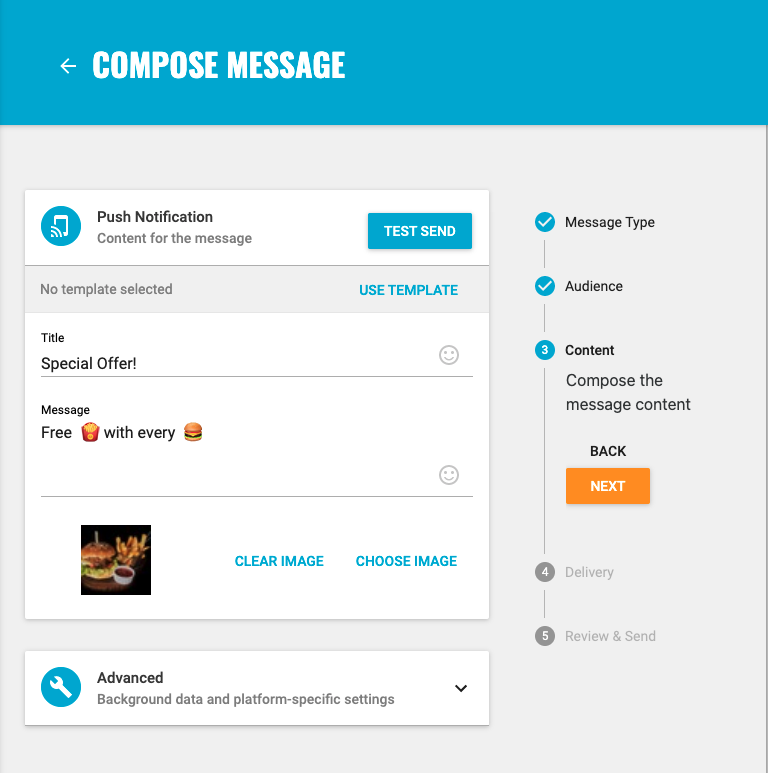
In-App Messaging¶
In-App Messaging allows you to deliver rich, personalized content to users whilst they are in the app. Use in-app messaging to boost conversion through the on-boarding journey, highlight special offers, ask users to rate your app, subscribe to receive push notifications and much more.
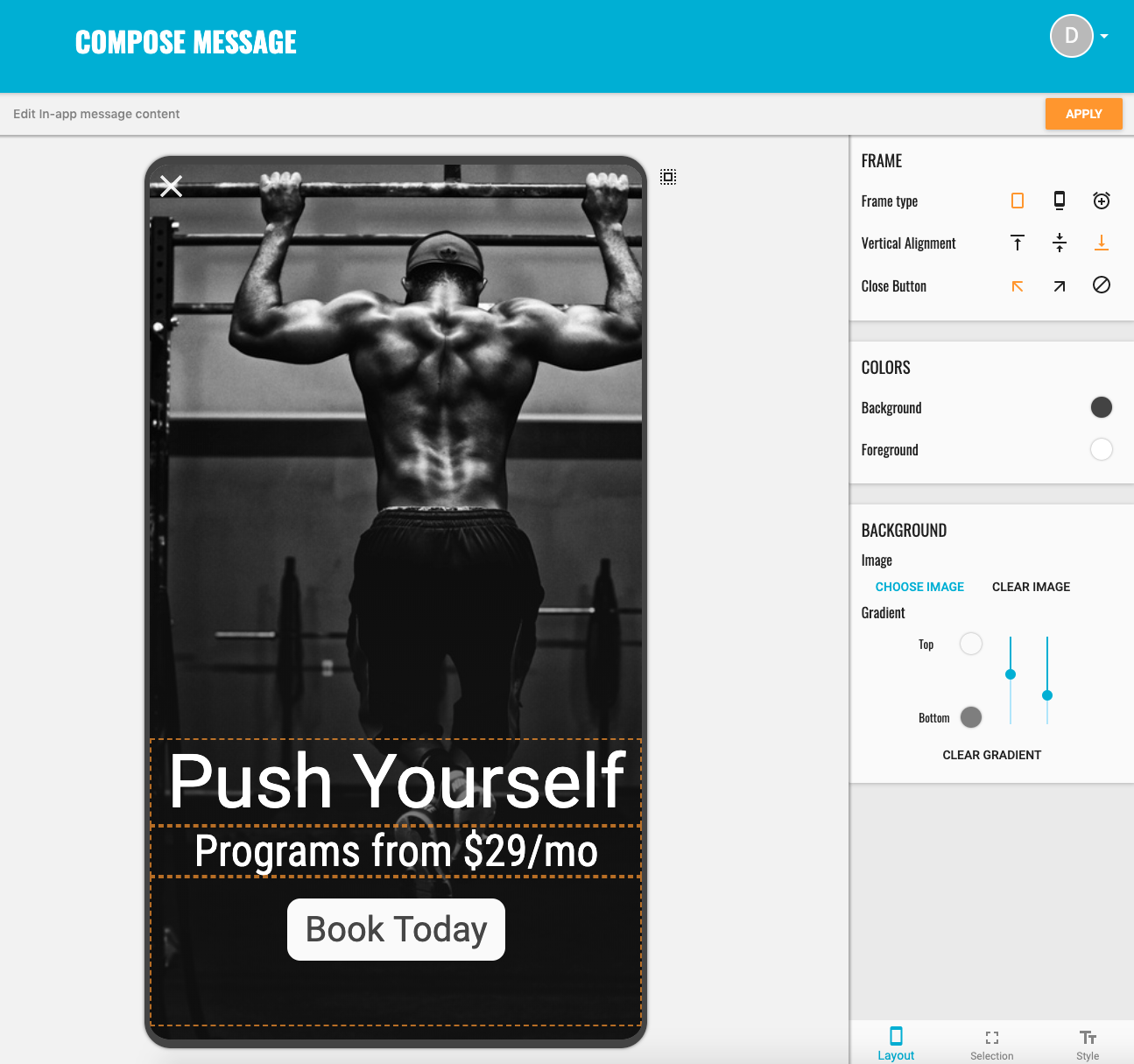
Push notifications and in-app messaging can be combined and used together for maximum effect. Once enabled and configured, you will be able to send unlimited in-app messages to installations of your app on iOS and Android devices. You can then send in-app messages as part of a marketing campaign from your agency console and/or let your clients send in-app messages from their client portal. You can also Schedule in-app messages in advance to be sent one or more times in the future.
Web Push Notifications¶
Web push notifications extends the power of the Kumulos Mobile Engagement Platform to the web, so you can retain and engage users on your website or web app (incl. PWA) with all of the same user and behaviour-based segmentation and targeting as is available for hybrid and native mobile apps.
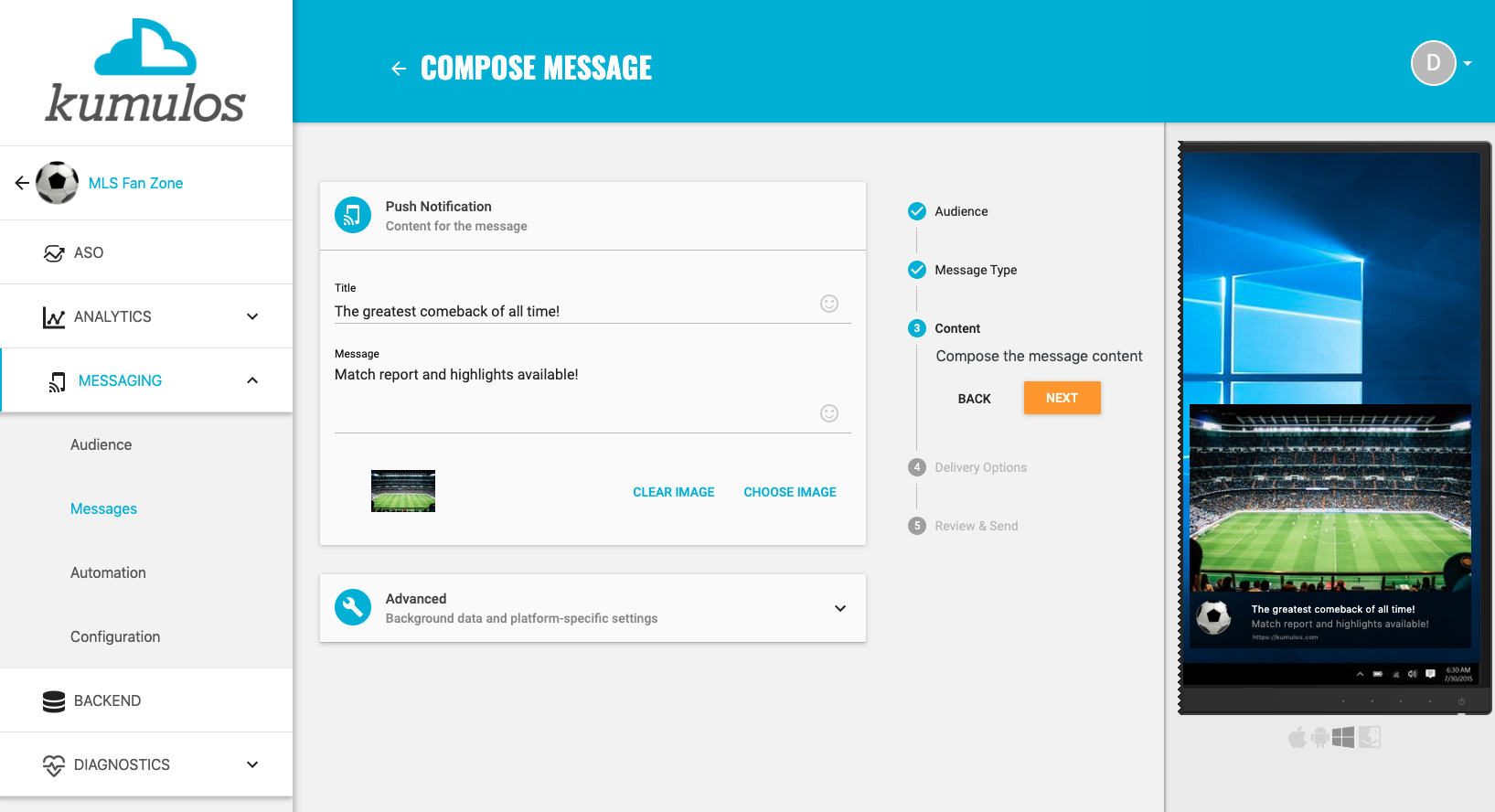
Audience Targeting¶
Kumulos provides different ways to target who you are sending push notifications and in-app messages to.
You can build audience Segments to target specific users of your app based on the user attributes and analytics events you send to Kumulos as well as well the analytics data Kumulos captures automatically from the install (for example when the app was last opened).
You can use Channels to categorize the content you send and let users subscribe to content relevant to their preferences.
You can define Geofences to target installs within a specific area or within a certain radius of a fixed point on a map (e.g. within 1000m of a retail outlet that is running a promotion).
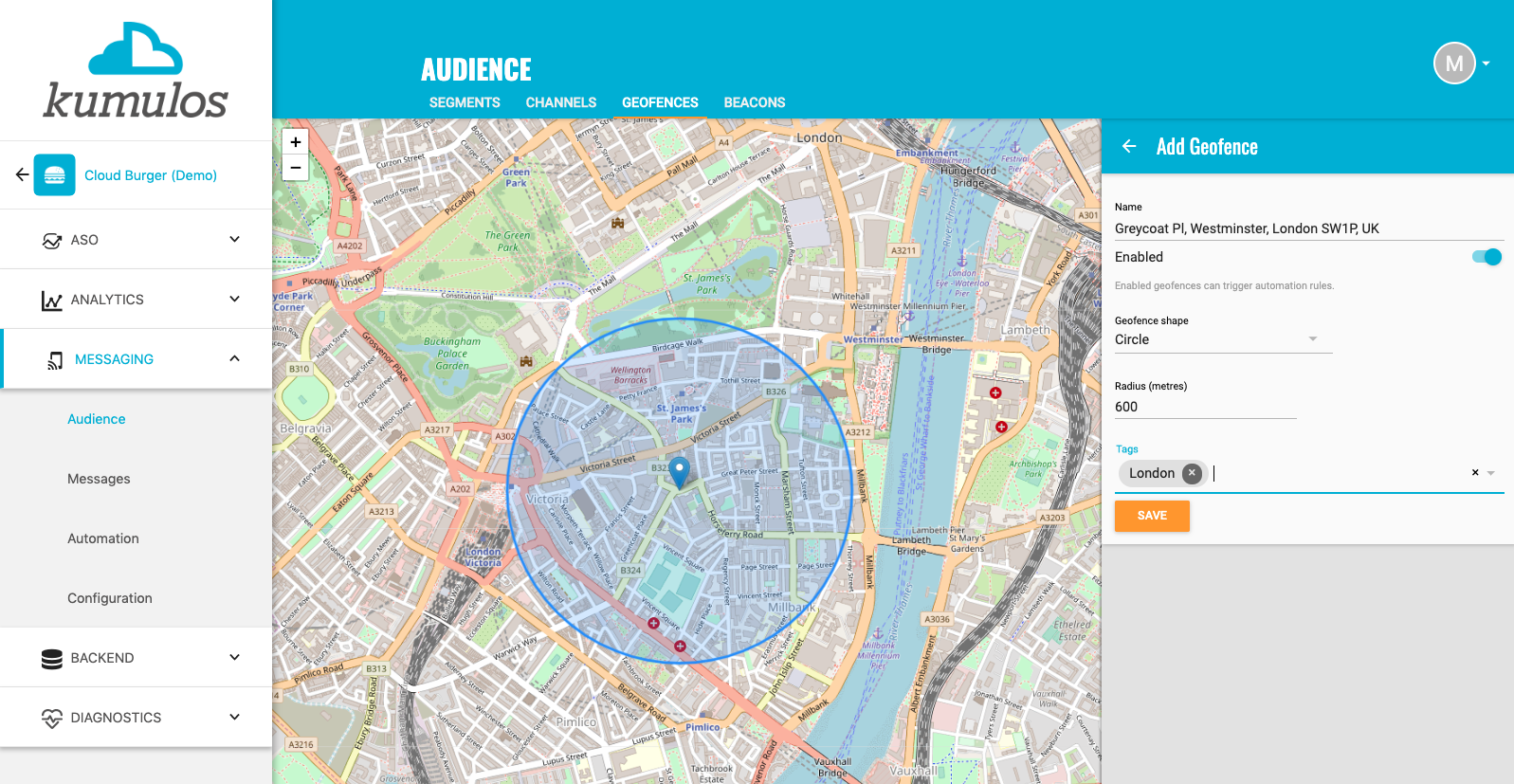
You can also add Beacons to target installs when they come into proximity of that beacon.
Media Library¶
Your media library is where you can store images and videos for use in your push notifications and in-app messages and templates. You can also search the Unsplash stock image library.
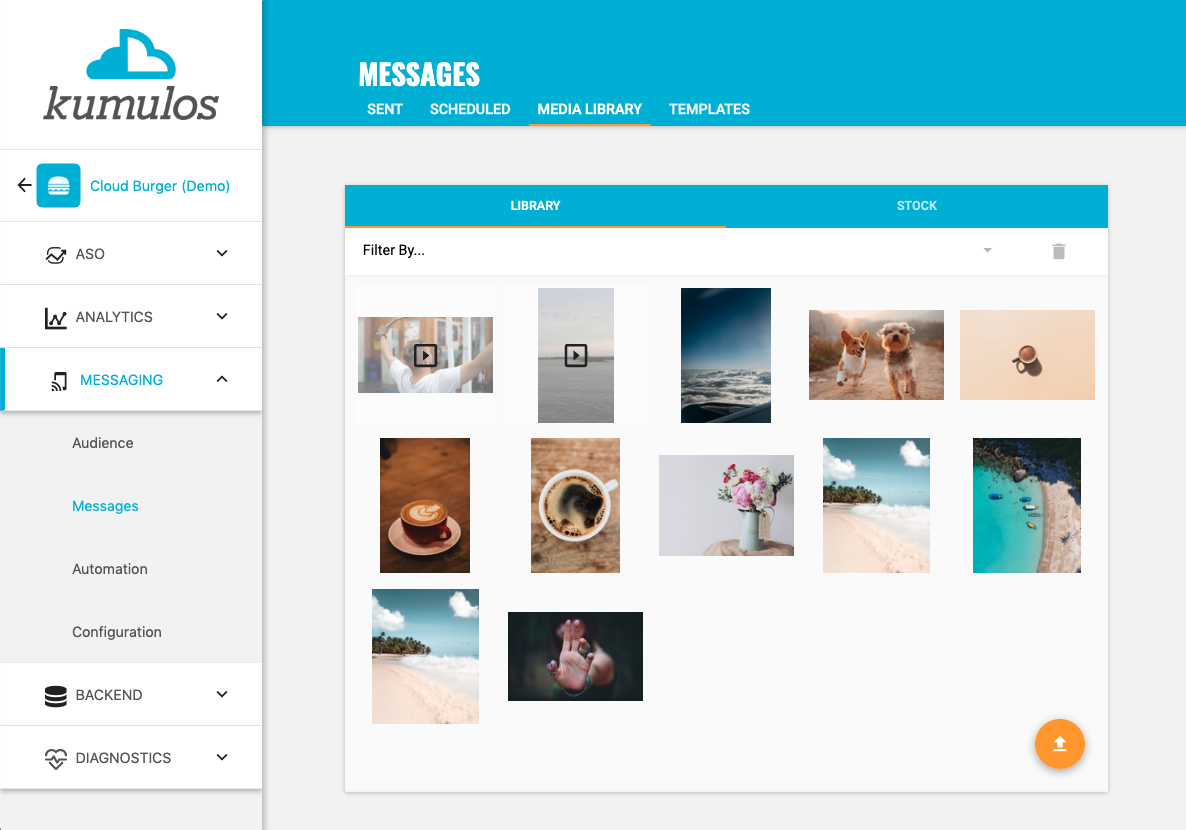
Templates¶
You can design and save templates that can be re-used when you and your team are sending in-app messages via the console, via the Messaging API or via Automations. Templates can contain dynamic content tags that will be replaced when the message is sent.
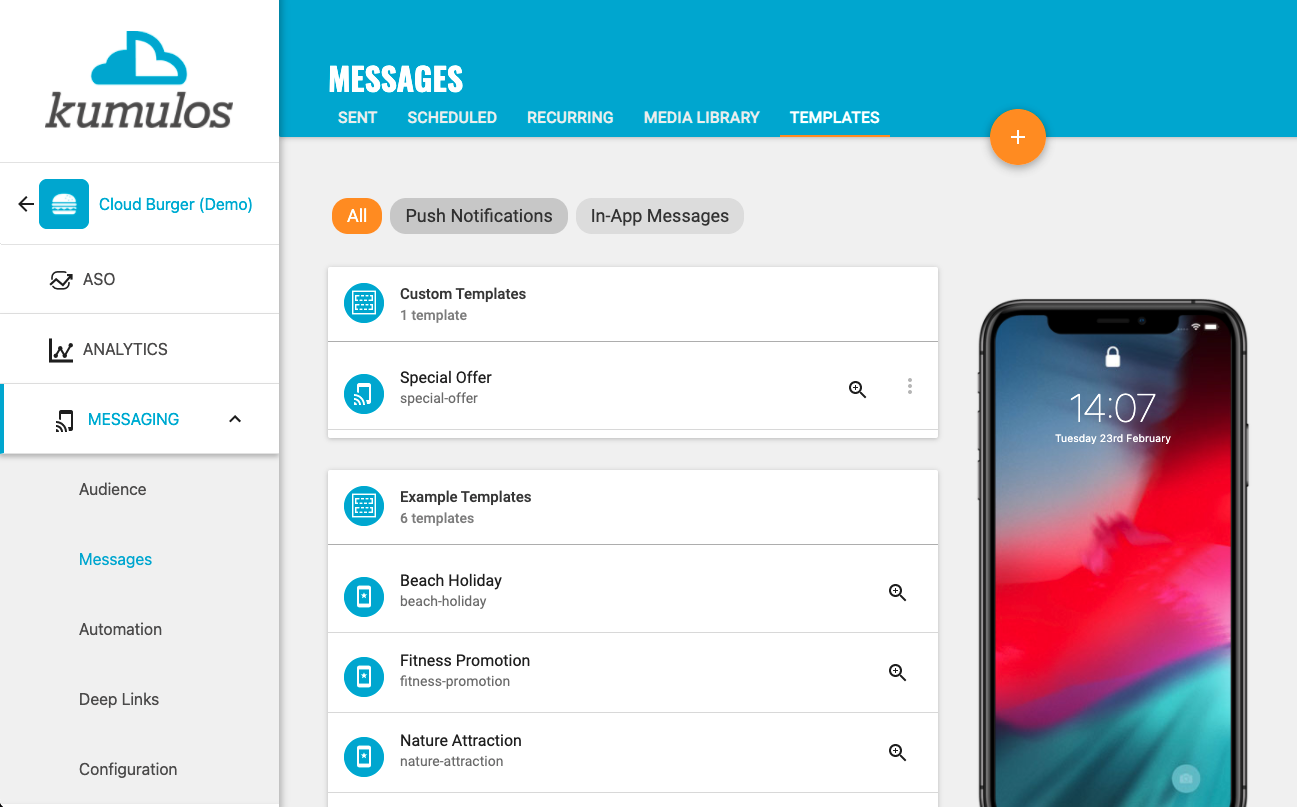
Automation¶
Automations allow you to use events as a trigger to fire actions. For example, you can send a push notification when a user enters a geofence or if a user does not complete a journey such as checkout.
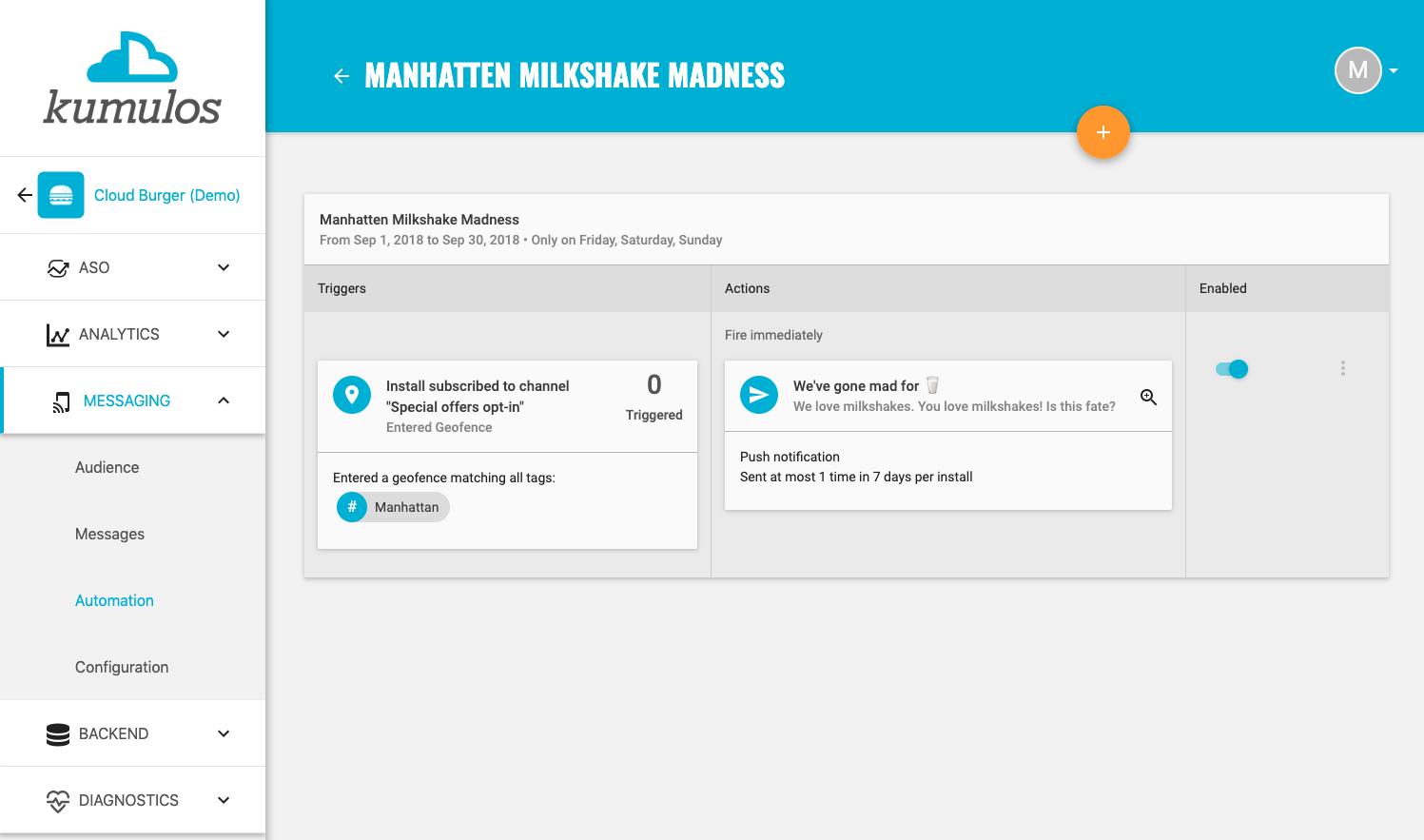
You can also send push notifications from, and report open rates to, any other backend system using the Push API. Finally, if you use the Backend feature of Kumulos, you can send push notifications via Kscripts (for example: when a user has a new chat message or a post gets a new like).
Push Notifications and In-App Messages are available in the Obj-C, Swift, Android, Cordova & Ionic, ReactNative, Xamarin and Unity SDKs.
Deferred Deep Linking¶
Deep Links¶
Deferred Deep Linking lets you safely use other marketing and communication channels such as email, SMS or social channels to target your users and direct them to relevant content or offers within your app. For example to send an SMS saying their order is out for delivery with a link to track the delivery in your app. Or, to send an email campaign with a time-limited special offer with a link to the product in your app. You could even use a deferred deep link to get customers to download your loyalty program app by scanning a QR Code when they are paying for their coffee!
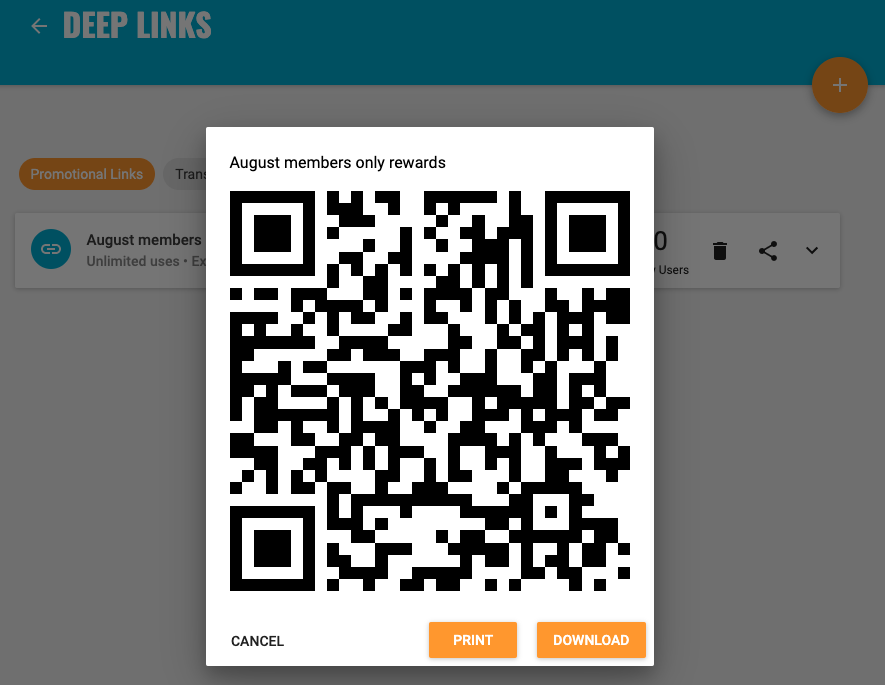
The difference between a Deferred Deep Link and a regular deep link is that it handles the scenario where your user opens the link on a device that does not have your app installed. For example if they open your email on their laptop, no problem - they will be redirected to your web store. Or if they don't have your app installed when they open your SMS, no problem - they will be redirected to the App Store to download your app. Then when they open your app, they can be taken straight to the page to track their delivery. Thus, deferred deep links are a great way to promote and acquire new users for your app.
Web-to-App Banners¶
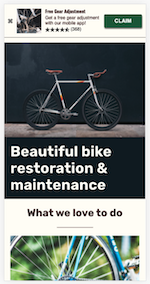
You can also drive your website users towards your tailored mobile app experience by making use of Web to App Banners. These are a special kind of deferred deep link that will prompt your web users to install your mobile app and direct them to the appropriate store front to download it. You can optionally include incentives such as offer codes or discounts for using the banner to convert into an app user.
Analytics¶
Analytics gives important insights into who is using an app and how engaged they are, to help you make informed decisions on how to drive more downloads, increase retention and conversion.
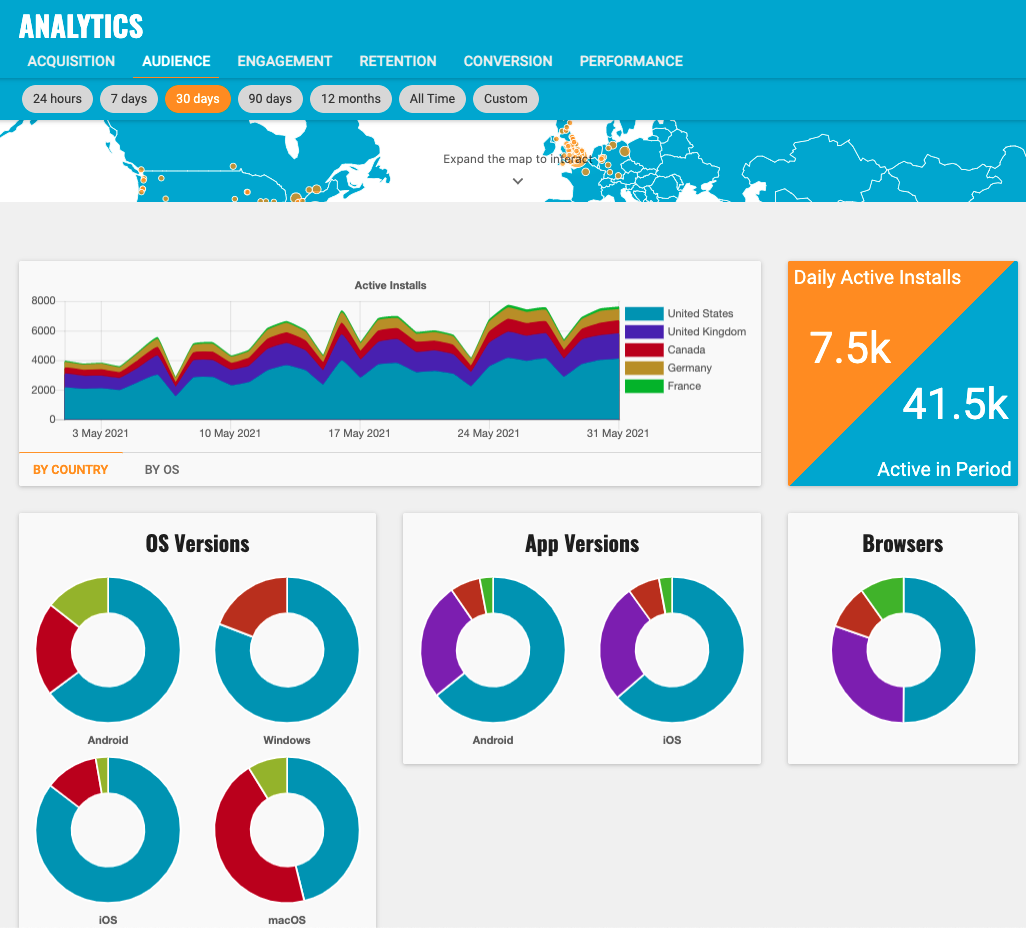
Analytics can be added to any existing app by simply downloading an SDK and following the documentation to quickly and easily integrate this into the app project.
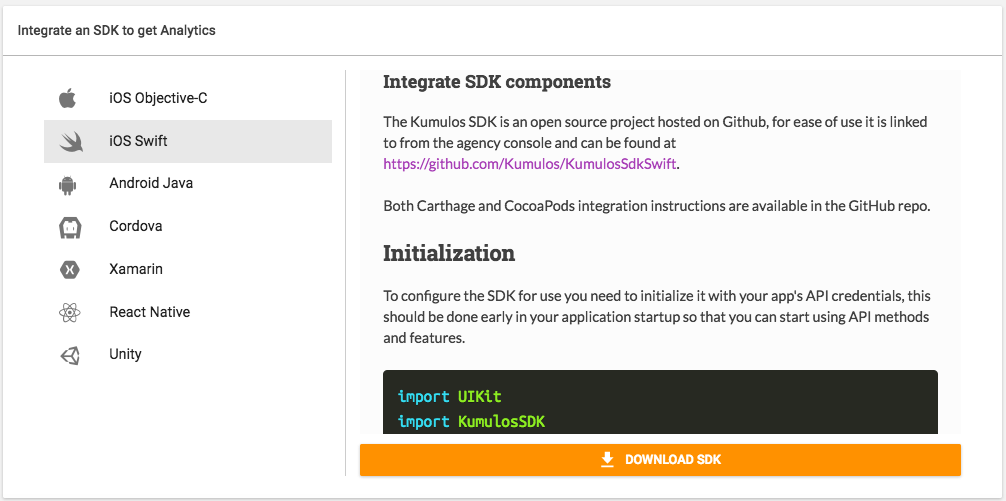
Once you have updated the app, the SDK will automatically send analytics data back to Kumulos. When we have received this data, the Analytics Dashboard will be enabled.
The Analytics Dashboard contains six tabs:

The Acquisition tab shows how many new users the app is acquiring and how many have subscribed to receive Push Notifications. If you have enabled App Store Optimisation, the Acquisition tab will also show well the app is performing in the Apple App Store and Google Play Store.

The Audience tab shows - for the last 30 days, 60 days, 120 days, 6 months, 12 months or All Time - how many users are actively using the app, where these active users are located as well as which devices, operating systems and versions of the app they are using.
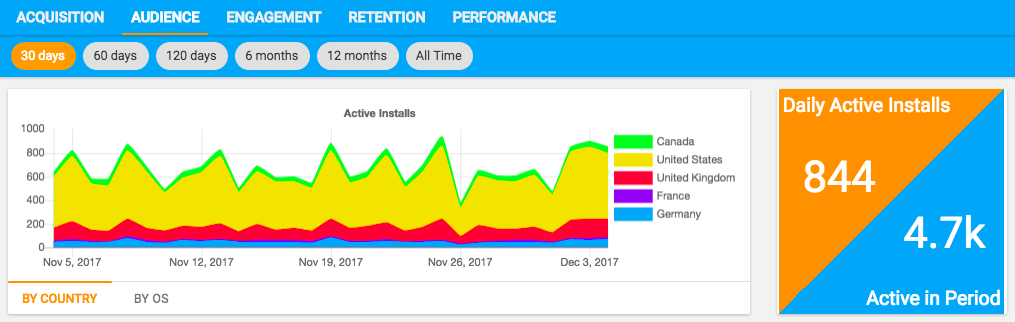
The Engagement tab shows - for the last 30 days, 60 days, 120 days, 6 months, 12 months or All Time - when during the day and week users are opening the app, how frequently they open the app and how long they typically use the app for.
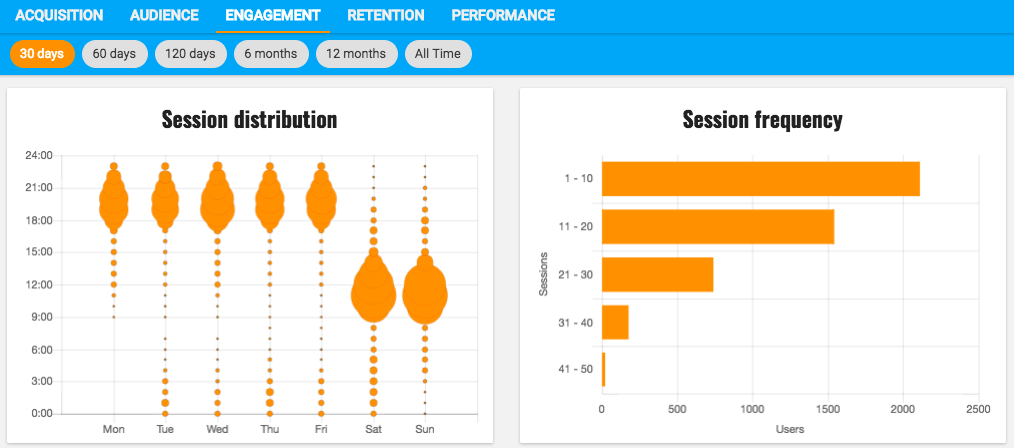
The Retention tab shows how well you are retaining users in the 7 or 30 day period after they installed the app or were actively using the app. Users are grouped into cohorts of date they installed the app or were actively using the app, country or platform allowing you to see how retention varies between cohorts.
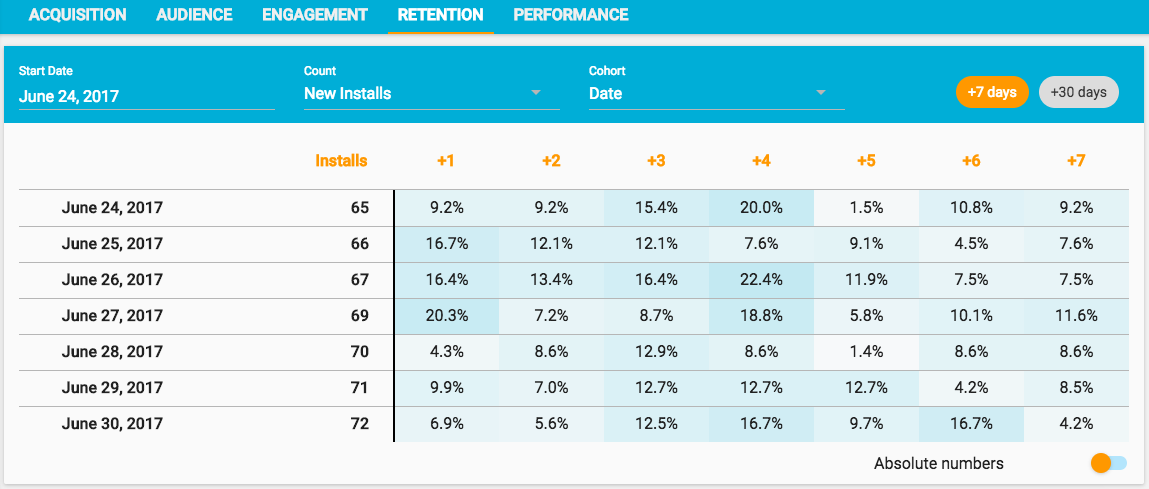
The Conversion tab lets you add funnels to track and optimize conversion through key user journeys in your app. With funnels, you can track how many people start different user journeys in your app, how many complete the journey and convert as well as how long it takes on average to do this.
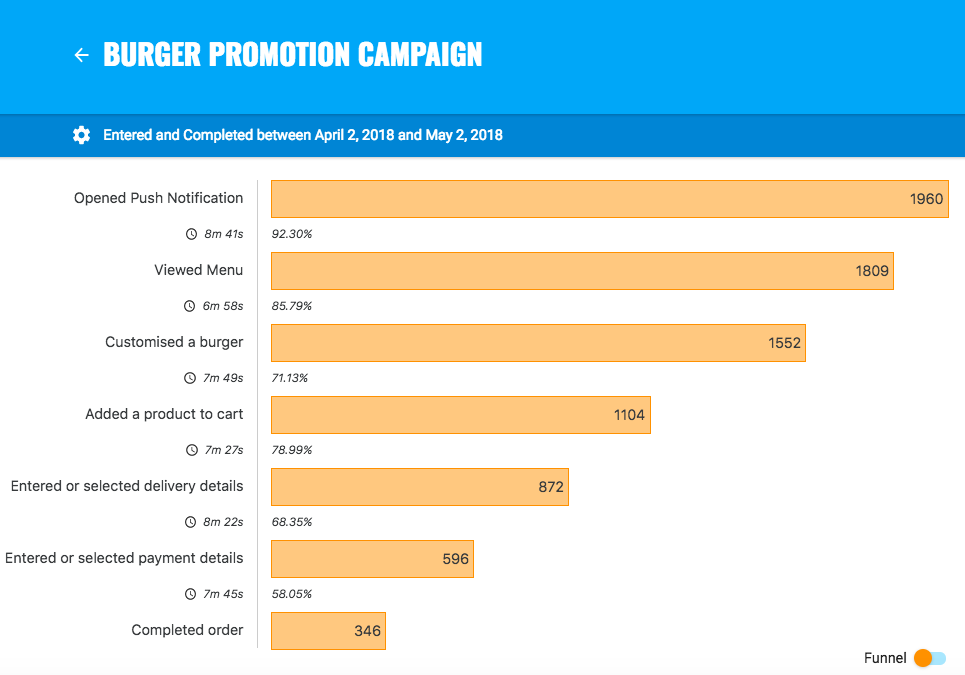
If you have used the App Build Mobile Backend-as-a-Service (MBaaS) feature in Kumulos, to store and host data and content for the app, then the Performance tab will show how this is performing, including volume of API calls, average response time and volume of data stored by the app.
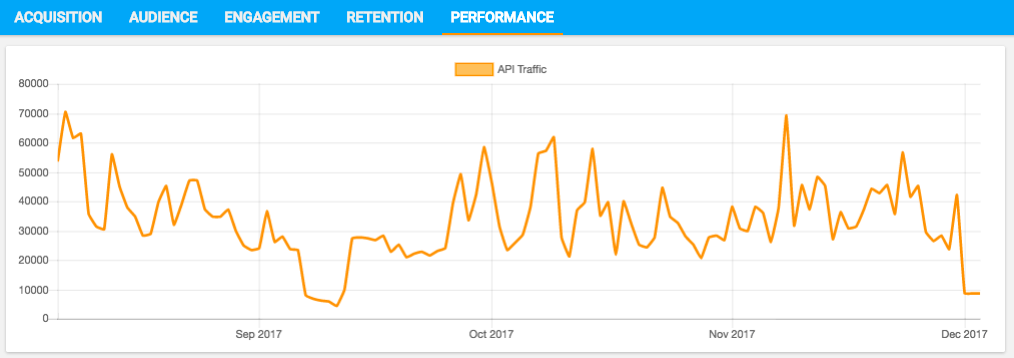
The Analytics explorer lets you see all custom analytics events and user attributes uploaded from the app. You can filter by date and group by different event properties or attributes to answer questions on how the app is being used. For example: What is the most viewed screen? Which product category is most popular? How does this vary between male and female users? Etc.
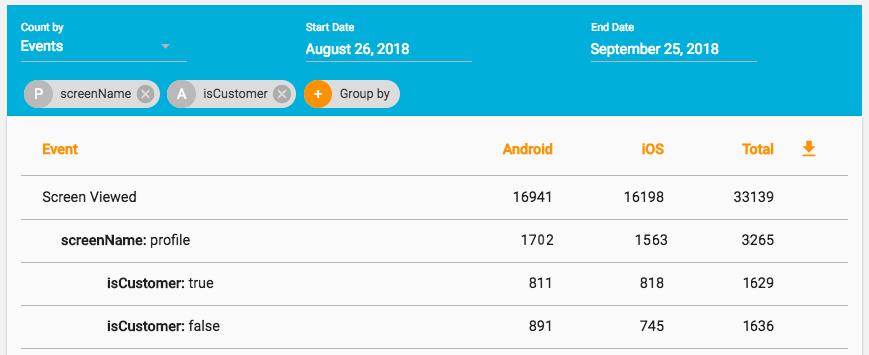
You can also manage schemas, giving attributes friendly names and setting expected types.
If you have applied your own branding to your console, then your Analytics Dashboard will also contain your logo and colors. This is what your clients will see if you then enable the Client Portal to give them read-only access to the analytics you can now provide for their apps.